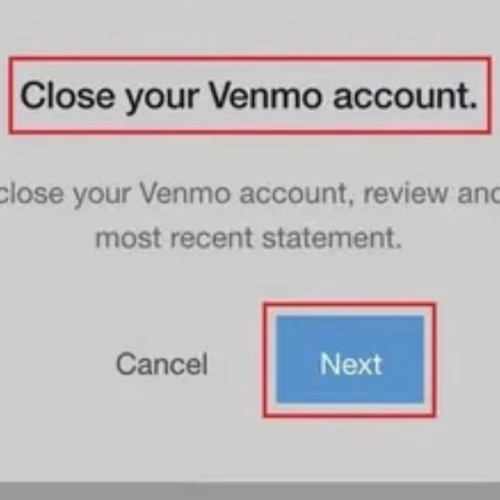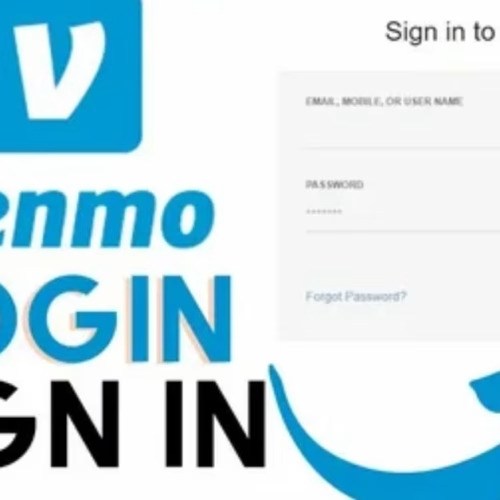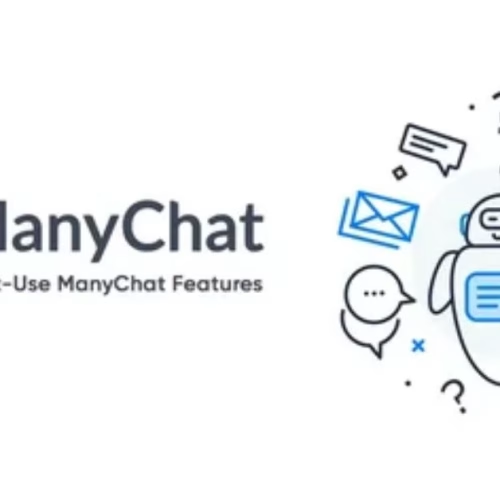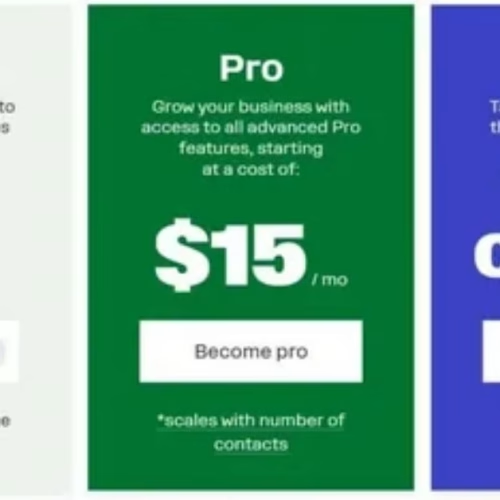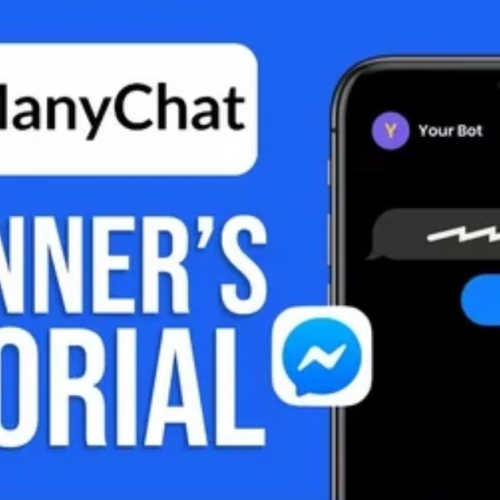Introduction
Ever noticed your Instagram acting slow, freezing when you open Reels, or loading blurry images that take forever to clear up? That’s not always bad internet—it’s often your Instagram cache piling up. Over time, the app stores temporary files like images, videos, thumbnails, and even old search suggestions to make things feel snappier.
But when that cache gets too heavy, it backfires. You might see outdated auto-suggestions, failed Reels drafts, or random crashes, all while Instagram quietly eats up gigabytes of storage. Clearing it can instantly free hundreds of MBs, speed up scrolling, and fix those annoying glitches so your app feels brand new again.
Device-Specific Instructions
For iPhone Users (iOS 17/18)
iOS doesn’t expose a one-tap “Clear Cache” for every app. The most complete methods are Offload (keeps your data, removes cache) or Reinstall. Instagram also lets you clear in-app browser data and search history, which helps with “sticky” suggestions.
Option 1: From inside Instagram (clear specific caches)
- Open Instagram → go to your profile (bottom-right).
- Tap the ≡ (top-right) → Settings and activity.
- To clear the in-app browser cache: Website permissions/Browser → Clear browsing data (or Clear cookies and cache).
- To clear search history: Your activity → Recent searches → Clear all.
- Optional: Remove saved drafts (these consume space):
- Start a new post/reel → if you see Drafts, tap Manage → Select → Discard.
- Start a new post/reel → if you see Drafts, tap Manage → Select → Discard.
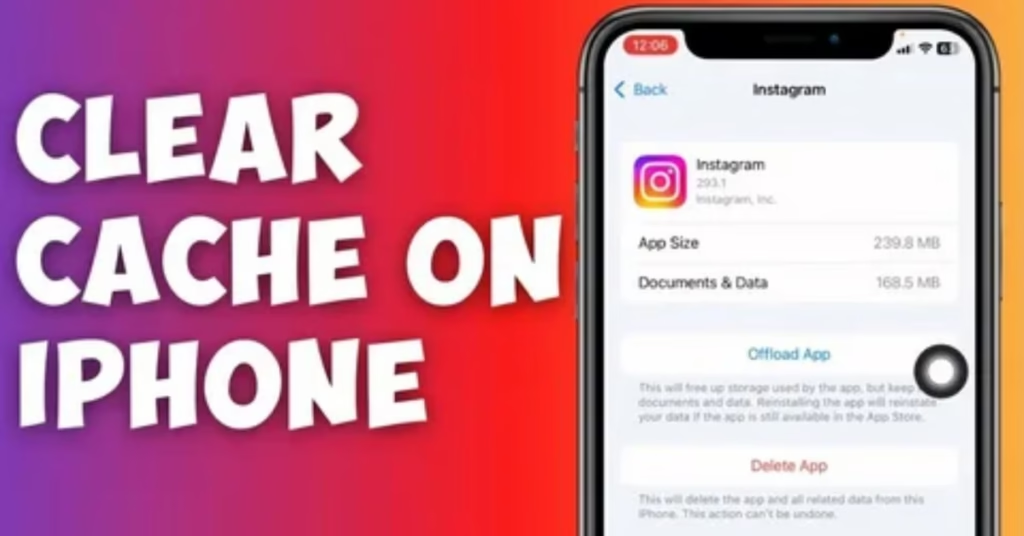
Option 2: Through iOS settings (most storage freed)
- Settings → General → iPhone Storage → Instagram.
- Choose Offload App (recommended): removes the app binary + cache but keeps documents/credentials; tap Reinstall App on the same screen or from Home Screen icon afterward.
- If storage is still huge or issues persist, choose Delete App, then reinstall from the App Store (you will log in again).
- If storage is still huge or issues persist, choose Delete App, then reinstall from the App Store (you will log in again).
Where you’d place screenshots (for a blog):
- Screen 1: Instagram profile → ≡ → Settings and activity
- Screen 2: Settings and activity → Browser/Website permissions → Clear browsing data
- Screen 3: iOS → iPhone Storage → Instagram → Offload App
For Android Users (Android 14/15)
Option 1: From inside Instagram (clear specific caches)
- Open Instagram → profile → ≡ → Settings and activity.
- Clear in-app browser data: Website permissions/Browser → Clear browsing data.
- Clear search history: Your activity → Recent searches → Clear all.
- Optional: Discard Drafts (Posts/Reels) to free space: create → Drafts → Manage → discard.
Option 2: Through Android settings (fastest full cache clear)
- Settings → Apps → Instagram → Storage & cache.
- Tap Clear cache (safe; won’t delete login or posts).
- If problems persist, try Clear storage/Clear data (this resets the app: you’ll log in again and local drafts/preferences are removed; cloud content stays).
- If problems persist, try Clear storage/Clear data (this resets the app: you’ll log in again and local drafts/preferences are removed; cloud content stays).
Where you’d place screenshots (for a blog):
- Screen 1: Android App info → Instagram → Storage & cache
- Screen 2: Storage & cache → Clear cache / Clear storage
- Screen 3: Instagram Settings and activity → Browser → Clear browsing data
Clear Instagram Cache Without Deleting the App
Use these quick, non-destructive methods first:
- Android: Settings → Apps → Instagram → Storage & cache → Clear cache (keeps login & data).
- iPhone: Offload App (Settings → General → iPhone Storage → Instagram → Offload App), then Reinstall. Keeps documents, usually keeps your login token, and removes cached code/media.
- In-App Browser data: Instagram Settings and activity → Browser/Website permissions → Clear (both iPhone & Android).
- Search history: Your activity → Recent searches → Clear all.
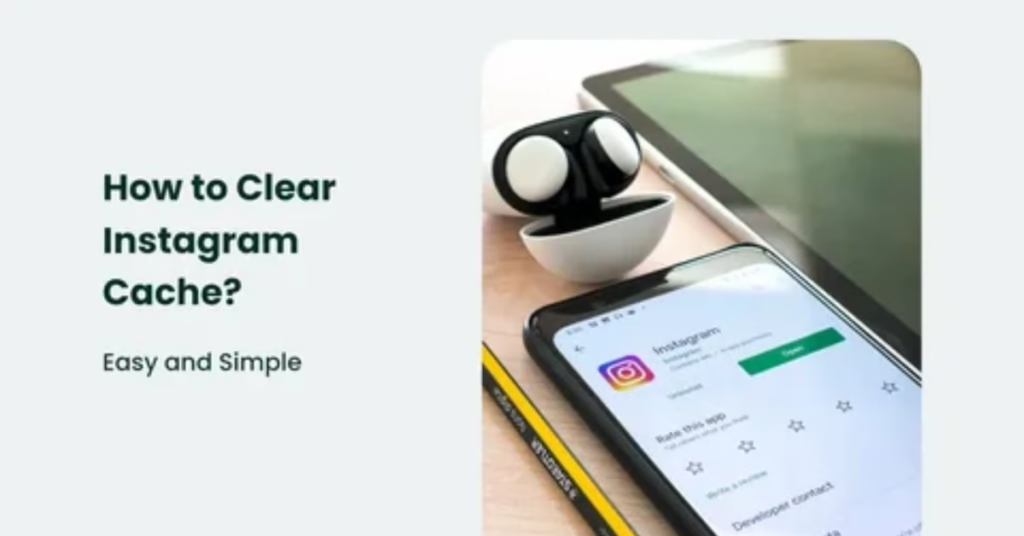
Clear Instagram Search Cache
Search history vs. cache:
- Search history is your list of past queries; clearing it improves privacy and resets suggestions.
- Cache are the temporary media files; clearing it improves speed/storage.
How to clear search history (both platforms):
- Instagram → profile → ≡ → Settings and activity.
- Your activity → Recent searches → Clear all.
Privacy benefits:
- Removes sensitive queries from device-visible suggestions.
- Reduces personalized autocomplete in shared device scenarios.
Common Questions About Instagram Cache
What happens to my data when I clear cache?
Your posts, followers, messages, and cloud backups remain. Cache removal only deletes temporary local files; the app may re-download media as needed.
How often should I clear Instagram cache?
Power users (daily Reels/Stories) can clear monthly or when storage exceeds ~1–2 GB. Casual users can clear quarterly or when the app feels sluggish.
Will clearing cache delete my posts, stories, or messages?
No—those live on Instagram’s servers. Local drafts may be removed if you use Clear storage (Android) or Delete App (iPhone). Publish or export important drafts first.
Will clearing cache log me out?
- Android → Clear cache: usually no.
- Android → Clear storage or iPhone → Delete App: yes, you’ll log in again.
- iPhone → Offload App: typically keeps credentials, but be prepared to log in if iOS purged tokens.
How much storage can I save?
Commonly 500 MB to 2+ GB for heavy users; creators with many drafts and saved effects can recover even more.
Troubleshooting After Clearing Cache
- App still laggy? Update Instagram from the App Store/Play Store; reboot your phone.
- Drafts missing? Clearing storage or deleting the app removes local drafts. Keep key drafts in cloud notes or export before cleaning.
- Reels won’t upload? Sign out/in, then try on Wi-Fi; if it persists, Clear cache (Android) or Offload/Reinstall (iPhone).
- Can’t log in? Use Forgot password and ensure two-factor codes arrive (check SMS/email spam).
- Thumbnails blank or slow? That’s normal right after clearing; Instagram will rebuild previews as you scroll.
- When to reinstall vs. just clear cache?
- Try in-app browser + search clear first.
- Android: Clear cache → if still broken, Clear storage → reinstall.
- iPhone: Offload App → if still broken, Delete App → reinstall.
- Try in-app browser + search clear first.
Additional Instagram Performance Tips
- Keep free storage: Maintain at least 10% free device storage so the app can write temp files.
- Update Instagram: New builds often fix memory leaks and scrolling jank.
- Limit background apps: Close heavy games or editors before editing reels.
- Reduce autoplay: In Settings and activity, tweak data usage/autoplay to reduce preloading.
- Network reset: On flaky Wi-Fi, toggle Airplane Mode or restart the router.
- Trim Story/Highlight clutter: Archiving helps the app load faster on older devices.
- Camera roll hygiene: Very large galleries can slow pickers; move old media to cloud/archive.
Conclusion
Clearing Instagram cache is safe and often the quickest fix for slow performance and bloated storage. On Android, use Clear cache in App settings; on iPhone, Offload App is the best non-destructive reset. Round it out by clearing in-app browser data and search history, and your feed should feel snappy again.
- iPhone: Settings → General → iPhone Storage → Instagram → Offload App, then Reinstall. Inside Instagram: Settings and activity → Browser → Clear, and Your activity → Recent searches → Clear all.
- Android: Settings → Apps → Instagram → Storage & cache → Clear cache. If issues persist, Clear storage (logs you out). Also clear Browser data and Recent searches inside Instagram.
- Safety: Posts, messages, and followers remain; only temporary files are removed. Drafts can be lost if you clear storage or delete the app—export first.
For more tech tips and app reviews, check out Fletchapp.com to stay ahead in the world of technology!
Follow us on Instagram and Twitter/X!
FAQ’s
Q1. Does clearing cache affect algorithm or reach?
No. It only resets local temp files; your account signals/engagement history remain server-side.
Q2. Will I lose filters, effects, or saved audios?
Cloud-saved items stay. Some locally saved effect assets re-download on first use.
Q3. Is Offload the same as Delete on iPhone?
No. Offload removes the app + cache but keeps documents/credentials. Delete removes everything, requiring full reinstall and login.
Q4. Can I automate cache clearing?
iOS doesn’t allow automatic per-app cache clearing. On Android, you can create a routine with device-maker tools (e.g., Samsung Routine) to remind you, but there’s no official auto-clear.
Q5. Why is storage big again after a week?
Instagram aggressively caches reels and stories. Heavy usage re-accumulates cache quickly—consider a monthly routine.
Q6. How do I clear Instagram draft cache?
Open Create → Drafts → Manage → Select → Discard (both iOS/Android).
Q7. How do I clear Instagram browser cookies?
Settings and activity → Browser/Website permissions → Clear browsing data.
Q8. Is Clear storage safe on Android?
Yes, but it resets the app and deletes local drafts. Cloud content remains.