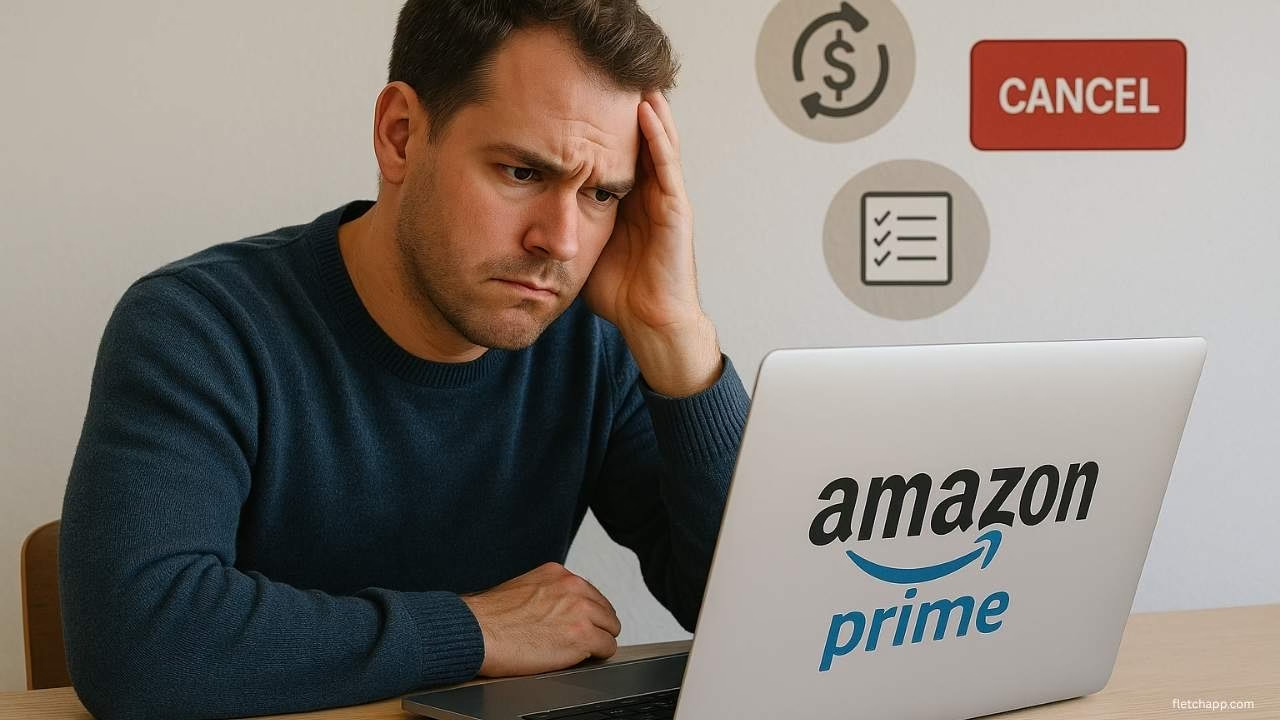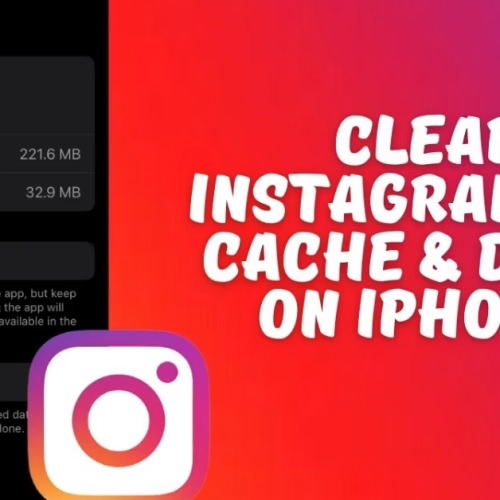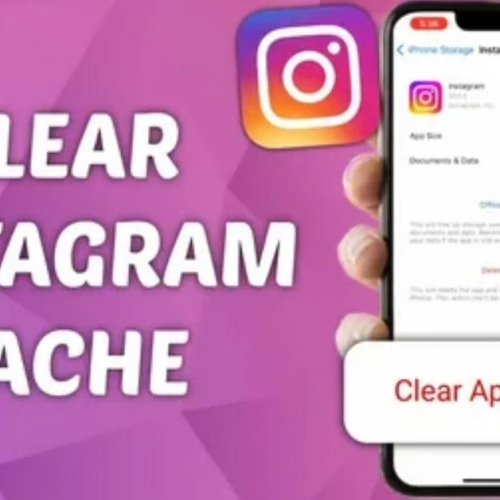Introduction
Amazon Prime offers a range of benefits, from free two-day shipping to exclusive access to Prime Video, but there are times when you might want to pause or completely end your membership. Whether you’re wondering how to cancel Amazon Prime because you’re on a free trial, looking to cut costs, or simply don’t use the services enough, the process is quick and straightforward. With the annual membership priced at $139 or the monthly option at $14.99 in 2025, canceling can save you money if the benefits no longer fit your needs.
This article walks you through how to cancel the Amazon Prime membership, including steps for both the website and app, and provides tips to avoid unexpected charges. Whether you’re curious about how to cancel a Amazon Prime account or how to cancel Amazon Prime membership and get refund, we’ll cover every detail to help you make an informed decision in just a few minutes.

Step 1: Log In to Your Amazon Account
The first step in how to cancel Amazon Prime is accessing your Amazon account. This is where you’ll manage all aspects of your membership, including cancellation. On the Amazon website, locate the “Account & Lists” dropdown in the top-right corner of the homepage. Hover over it and click “Sign In”. Enter your email or phone number and password to log in. If you’ve forgotten your credentials, use the “Forgot Password” option to reset them.
For those using the Amazon mobile app, how to cancel Amazon Prime subscription starts similarly. Open the app on your iOS or Android device and tap the profile icon at the bottom of the screen. This brings up the account menu, where you’ll select “Sign In” if you’re not already logged in. Enter your credentials to proceed. Whether you’re aiming to cancel Amazon Prime free trial or a paid membership, starting with a secure login is the foundation of the process.
If you’re specifically looking to cancel Amazon Prime account entirely, note that canceling your Prime membership doesn’t delete your Amazon account—it only ends the Prime subscription. However, you’ll still need to log in to manage this change. Double-check that you’re using the correct account, especially if you have multiple Amazon profiles, to avoid confusion when managing your subscription.
Step 2: Navigate to Prime Membership Settings
Once logged in, the next step in how to cancel Amazon Prime membership is finding the membership settings. On the Amazon website, go back to the “Account & Lists” dropdown under your name in the top-right corner. From the menu, select “Your Prime Membership” or simply “Prime”. This takes you to a dedicated page displaying your membership details, including your renewal date and current plan (annual at $139 or monthly at $14.99 in 2025).
If you’re using the mobile app to cancel Amazon Prime subscription, tap the profile icon at the bottom of the screen after logging in. Scroll to “Account Settings” and select “Manage Prime Membership”. This section shows the same details as the website, including your membership status and billing information. For those wondering how to cancel the Amazon Prime free trial, this is also where you’ll find the option to end it before charges apply.
For users focused on how to cancel Amazon Prime Video, note that Prime Video is typically bundled with your Prime membership. Canceling Prime will also end access to Prime Video’s included content, but we’ll cover standalone subscriptions later. Ensure you’re in the correct section—“Manage Prime Membership”—to proceed with cancellation, as other account settings (like payment methods) won’t allow you to end your membership.
Step 3: End Your Membership
Now that you’re in the membership settings, you’re ready to cancel Amazon Prime. On the website, look for the “Manage Membership” section and click “Update, cancel, and more”. You’ll see options like “End Membership” or, if you’re on a free trial, “End Trial and Benefits”. Click the appropriate option. Amazon may present alternatives, such as pausing your membership or switching to monthly billing ($14.99/month instead of $139 annually). If you’re set on how to cancel a Amazon Prime membership, select “Continue to Cancel” and confirm by clicking “End on [date]”. This finalizes the cancellation, and your membership will end on the specified date.
In the Amazon app, the process for how to cancel Amazon Prime subscription is similar. From the “Manage Prime Membership” page, tap “Manage Membership” and select “End Membership” or “End Trial and Benefits” for free trials. Amazon might offer a reminder option or a discounted rate to keep you subscribed. Stay focused on your goal and tap “Continue to Cancel”, then confirm by selecting “End on [date]”. This ensures your membership, whether paid or a free trial, is terminated.
For those wondering how to cancel Amazon Prime free trial, the steps are identical, but timing is key. Cancel before the trial ends to avoid being charged the full membership fee ($139/year or $14.99/month). If you’re also looking to cancel Amazon Prime account entirely, remember that ending Prime doesn’t close your Amazon account—you’ll still have access to your order history and other non-Prime features. To fully delete your Amazon account, you’d need to contact customer service separately, which we’ll touch on later.
Tips for a Smooth Cancellation
Canceling your membership is simple, but a few extra steps can save you time and money. Here are practical tips to make how to cancel Amazon Prime as seamless as possible, covering refunds, subscriptions, and privacy.
1. Check Refund Eligibility
If you’re wondering how to cancel Amazon Prime membership and get refund, Amazon offers refunds under specific conditions. For annual memberships ($139 in 2025), you may qualify for a full refund if you haven’t used Prime benefits like free shipping, Prime Video, or Prime Music during the current billing cycle. Refunds typically process within three to five days. To check eligibility, go to “Your Prime Membership” and look for refund details after initiating cancellation.
If you don’t see an option, contact Amazon’s customer service via the “Contact Us” link under “Help” on the website or app. For free trials, cancel Amazon Prime free trial before the trial period ends to avoid any charges—no refund is needed since no payment was made.
2. Review Subscriptions
If you’re focused on how to cancel Amazon Prime Video or how to cancel subscriptions on Amazon Prime Video, check for standalone subscriptions or add-ons. Prime Video is included with Prime, but channels like HBO or Starz are billed separately. To cancel these, go to “Account & Lists” on the website or “Account Settings” in the app, then select “Manage Your Subscriptions”.
Find any active Prime Video add-ons and click “Cancel Subscription” next to each. This prevents unexpected charges after you cancel Amazon Prime membership. If you only want to end Prime Video add-ons and keep Prime, this step ensures you’re only paying for what you use.
3. Set a Reminder
Not sure if you want to fully cancel Amazon Prime? Amazon offers a “Remind Me Later” option during the cancellation process. This sends a notification a few days before your membership renews, giving you time to decide. It’s especially useful for free trial users wondering how to cancel Amazon Prime free trial without committing to an immediate end.
On the website or app, select “Remind Me Later” instead of “Continue to Cancel” when prompted. This keeps your membership active but gives you a heads-up to act before the next billing cycle.
4. Privacy Tip
When you cancel Amazon Prime subscription, take a moment to review your account’s auto-renewal settings. Go to “Your Prime Membership” and check for any automatic renewal options enabled. Disabling these ensures you won’t be charged unexpectedly in the future. This aligns with the privacy-first approach of the Fletch App, which emphasizes user control over data and subscriptions.
For those curious about how to cancel Amazon Prime account entirely, contact Amazon’s customer service to request account closure after canceling Prime, as this removes all associated data from their systems.
Additional Considerations for Canceling Amazon Prime
To provide a thorough resource on how to cancel Amazon Prime, let’s explore additional scenarios and details that might affect your decision or process. These considerations ensure you’re fully informed, whether you’re ending a free trial, managing multiple subscriptions, or seeking a refund.
1. Canceling During a Promotional Period
If you signed up for Amazon Prime during a promotional event, like Prime Day, the process for how to cancel the Amazon Prime remains the same, but you should check the terms of the promotion. Some offers, like extended free trials or discounted rates, may require you to remain subscribed for a minimum period to avoid penalties.
For example, a 30-day free trial might charge you the full $139 annual fee if you cancel after using promotional benefits like exclusive deals. To cancel Amazon Prime free trial in this case, follow the steps in Step 3 but review the trial terms in “Your Prime Membership” to confirm any conditions.
2. Managing Multiple Amazon Accounts
If you have multiple Amazon accounts (e.g., personal and business), ensure you’re canceling the correct one when you cancel Amazon Prime membership. Each account has its own Prime subscription, and logging into the wrong one could lead to confusion. Check the email address tied to your Prime membership in “Your Prime Membership” to confirm you’re in the right account. If you’re unsure, contact Amazon’s customer service to clarify which account is active for Prime.
3. Impact on Other Amazon Services
Canceling Prime affects access to bundled services like Prime Video, Prime Music, and Prime Reading. If you’re wondering how to cancel Amazon Prime Video without ending your entire Prime membership, you can’t—Prime Video is included with Prime, and canceling one ends the other. However, if you have standalone Prime Video subscriptions (e.g., $8.99/month in 2025), you can cancel those separately via “Manage Your Subscriptions”. Similarly, how to cancel subscriptions on Amazon Prime Video for add-on channels follows the same process outlined in the Review Subscriptions tip.
4. Refund Process in Detail
For those focused on how to cancel Amazon Prime membership and get refund, let’s break down the process further. Amazon’s refund policy depends on usage. If you’ve used benefits like free two-day shipping or streamed content on Prime Video, you may receive a partial refund based on the remaining months of your annual membership. For example, if you cancel three months into a $139 annual plan and haven’t used benefits extensively, you might get a prorated refund (e.g., ~$104 for nine months).
Monthly subscribers ($14.99/month) typically don’t receive refunds for the current month but can cancel to prevent future charges. To initiate a refund, go to “Contact Us” under “Help”, select “Prime Membership”, and explain your request. Amazon’s team will review your account and process the refund within three to five days if eligible.
5. Pausing Instead of Canceling
If you’re hesitant to fully cancel Amazon Prime, Amazon offers a pause option for some users in 2025. This allows you to suspend your membership for a set period (e.g., one to three months) without losing benefits like Prime Day access. To check if this is available, go to “Manage Prime Membership” and look for a “Pause Membership” option. If offered, follow the prompts to select a pause duration.
This is a great alternative for those unsure about how to cancel a Amazon Prime membership permanently but wanting to save money temporarily.
6. International Amazon Prime Accounts
If you’re using Amazon Prime outside the U.S., the process for how to cancel Amazon Prime is similar, but pricing and benefits vary. For example, in the UK, Prime costs £95/year or £8.99/month in 2025, and in Canada, it’s CAD 99/year or CAD 9.99/month. Log into the country-specific Amazon website (e.g., amazon.co.uk or amazon.ca) and follow the same steps: “Account & Lists” > “Your Prime Membership” > “End Membership”. Refunds and trial terms may differ, so check the regional terms in “Your Prime Membership”. For how to cancel Amazon Prime Video internationally, standalone subscriptions follow the same “Manage Your Subscriptions” process.
7. Business Prime Accounts
For Amazon Business Prime users, how to cancel Amazon Prime follows a similar path but requires admin access. Log into your Amazon Business account, go to “Business Prime” under “Account & Lists”, and select “Manage Membership”. Click “End Membership” and follow the prompts. Refunds for Business Prime depend on the plan (e.g., Essentials at $179/year or Duo at $69/year in 2025) and usage, similar to personal accounts. Contact Amazon Business support for clarification if you’re managing multiple users.
8. Troubleshooting Common Issues
Sometimes, users face issues when trying to cancel Amazon Prime subscription. If the “End Membership” button isn’t visible, ensure you’re logged into the correct account and not a secondary user (e.g., a household member). If you’re on a shared Prime account, only the primary account holder can cancel Amazon Prime membership. If you encounter errors, try a different browser or clear your app cache. For persistent problems, contact Amazon’s customer service via “Help” > “Contact Us” and select “Prime Membership” for assistance.
9. Privacy and Data After Cancellation
When you cancel Amazon Prime account or membership, your data (e.g., order history, payment details) remains in your Amazon account unless you request full account deletion. To delete your account entirely, contact Amazon’s customer service after canceling Prime and request closure. This aligns with the Fletch App’s focus on user control, ensuring you manage your digital footprint. Be aware that deleting your account removes access to all Amazon services, including non-Prime features like Kindle purchases.
Why You Might Want to Cancel Amazon Prime
Knowing why people choose to cancel Amazon Prime can help you decide if it’s the right move. Here are common reasons and how the cancellation process addresses them:
- Cost Concerns: At $139/year or $14.99/month in 2025, Prime may not fit everyone’s budget. Canceling saves money if you rarely use benefits like free shipping or Prime Video. The steps above ensure you can cancel Amazon Prime subscription quickly to avoid further charges.
- Unused Benefits: If you don’t shop often or prefer other streaming services, Prime’s value decreases. How to cancel Amazon Prime Video or the full membership lets you cut costs without losing access to other Amazon features.
- Free Trial End: Many sign up for the 30-day free trial but forget to cancel before charges apply. How to cancel Amazon Prime free trial ensures you avoid the $139 or $14.99 fee.
- Privacy Preferences: Some users prefer to limit subscriptions to manage their data. Canceling Prime and reviewing auto-renewal settings, as noted in the Privacy Tip, aligns with this goal, similar to Fletch App’s privacy focus.
Alternatives to Amazon Prime
Before you cancel Amazon Prime, consider alternatives that might meet your needs at a lower cost or with different benefits:
- Walmart+: Offers free shipping and other perks for $98/year or $12.95/month in 2025, often cheaper than Prime. Compare benefits to see if it’s a better fit.
- ShopRunner: Provides free two-day shipping on select retailers for $79/year. If shipping is your main Prime benefit, this could be a cost-effective option.
- Standalone Prime Video: If you only want how to cancel Amazon Prime but keep streaming, a standalone Prime Video subscription ($8.99/month) is cheaper than full Prime.
- Free Shipping Thresholds: Many retailers, including Amazon, offer free shipping on orders above a certain amount (e.g., $35). If you shop infrequently, this might replace Prime’s shipping perks.
Rejoining Amazon Prime Later
If you change your mind after canceling Amazon Prime, rejoining is easy. Go to “Your Prime Membership” and select “Join Prime”. You can choose the annual ($139) or monthly ($14.99) plan, and new free trials may be available if you haven’t used one recently. Check for promotional offers, like Prime Day discounts, to save on rejoining. Your previous settings, like saved addresses, will still be available unless you deleted your account.
Frequently Asked Questions
1. How do I cancel my Amazon Prime subscription?
To cancel your Amazon Prime subscription, go to your account settings, select Manage Prime Membership, and follow the on-screen steps to end your membership. This process works for both paid and trial accounts.
2. Can you really cancel Amazon Prime anytime?
Yes, you can cancel Amazon Prime anytime. Whether it’s a paid plan or a free trial, Amazon allows you to stop the service whenever you choose.
3. How do I stop recurring payments on Amazon Prime?
To stop recurring payments, cancel your Amazon Prime membership before the renewal date. Once canceled, your account won’t be charged again after the current billing cycle ends.
4. Why can’t I cancel my Amazon Prime free trial?
If you’re unable to cancel your Amazon Prime free trial, it may be due to temporary system issues or restrictions on your account. Try again later or contact customer support for help.
5. How Do I Cancel Amazon Prime in 2025?
To cancel Amazon Prime, log into your Amazon account, go to “Account & Lists”, select “Your Prime Membership”, and click “End Membership”. Confirm by selecting “Continue to Cancel” and “End on [date]”. This works for both web and app.
6. Can I Cancel the Amazon Prime Free Trial?
Yes, cancel Amazon Prime free trial by navigating to “Your Prime Membership” and selecting “End Trial and Benefits”. Do this before the trial ends to avoid the $139/year or $14.99/month charge.
7. How to Cancel Amazon Prime Subscription and Get Refund?
To cancel Amazon Prime subscription and get a refund, end your membership in “Your Prime Membership”. If you haven’t used benefits, you may get a full or partial refund within 3-5 days. Contact support if needed.
8. Is It Possible to Cancel Amazon Prime Video Separately?
Cancel Amazon Prime Video by ending your Prime membership, as it’s included. For standalone subscriptions or add-ons, go to “Manage Your Subscriptions” and select “Cancel Subscription”.
9. How to Cancel Subscriptions on Amazon Prime Video?
To cancel subscriptions on Amazon Prime Video, visit “Account & Lists”, choose “Manage Your Subscriptions”, and click “Cancel” next to any add-on channels like HBO or Starz.
10. Can I Cancel Amazon Prime Account Entirely?
Cancel Amazon Prime account by first ending your Prime membership via “Your Prime Membership”. To delete the entire account, contact Amazon’s customer service through “Help”.
Conclusion
Learning how to cancel Amazon Prime empowers you to take control of your subscriptions and save money in 2025. Whether you’re ending a free trial, canceling a paid membership, or managing Prime Video add-ons, the process is quick and user-friendly, taking just a few clicks on the website or app. By following the steps to cancel Amazon Prime membership—logging in, navigating to membership settings, and confirming cancellation—you can avoid the $139 annual or $14.99 monthly fee.
Don’t forget to check for refunds, review add-on subscriptions, and disable auto-renewal for full control, as emphasized in our privacy tip inspired by the Fletch App. If you’re exploring how to cancel subscriptions on Amazon Prime Video or how to cancel Amazon Prime account entirely, these steps and tips cover every scenario. Ready to master more tech tricks? Visit our Technology page for practical advice on managing your apps and subscriptions!