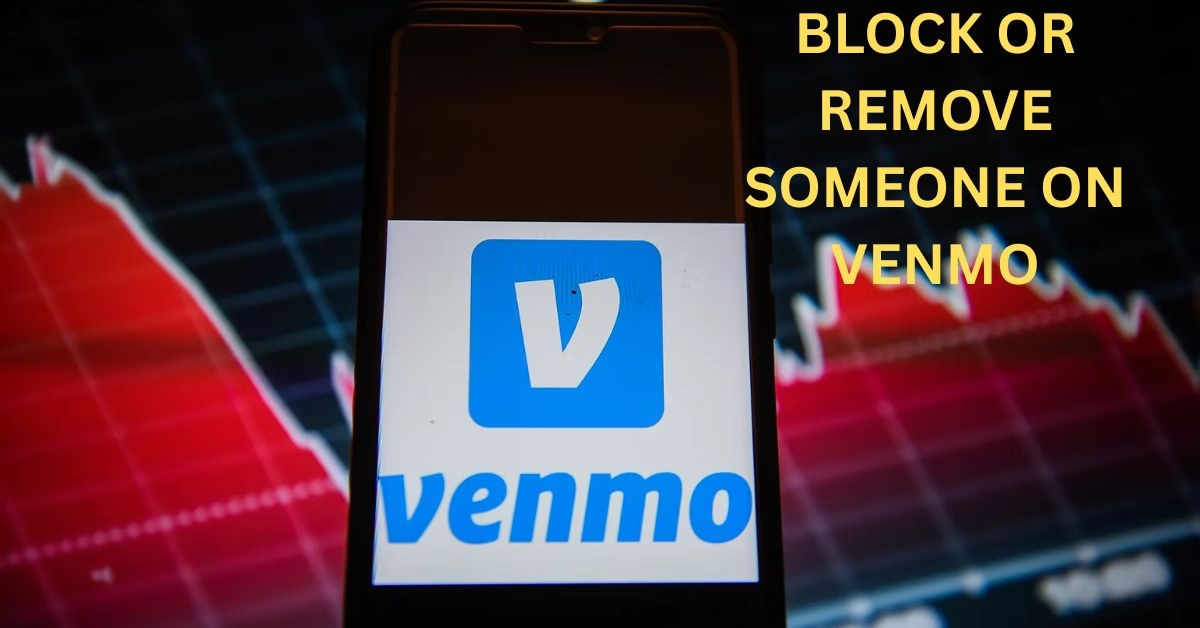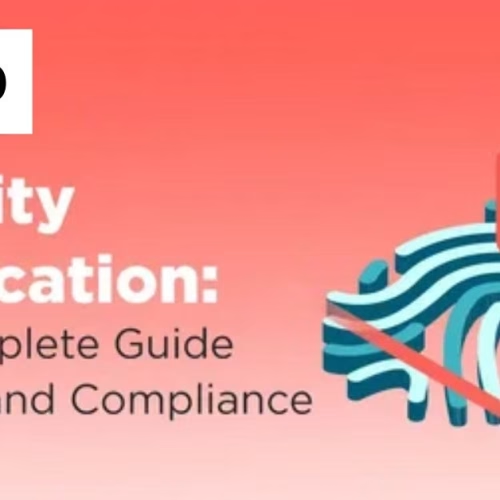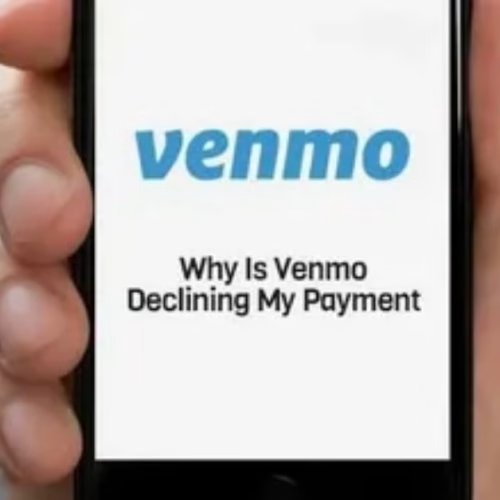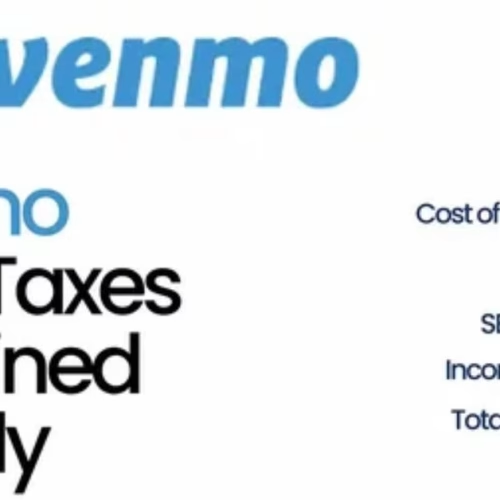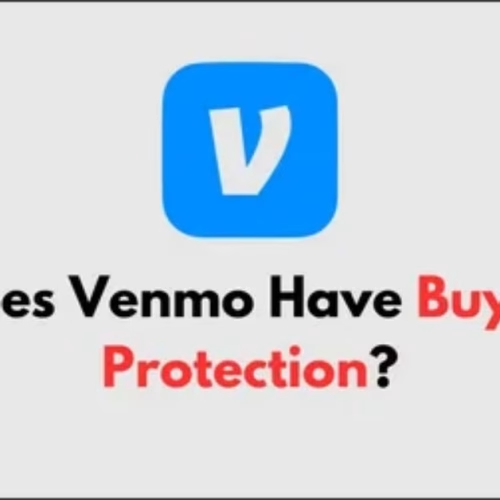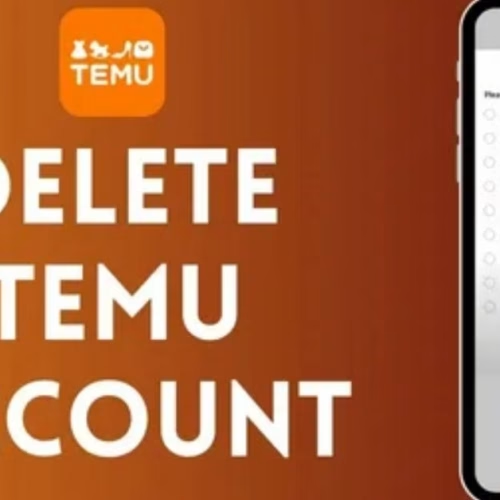Introduction
Have you ever wished you could hit a “mute” button on someone in your Venmo feed? Maybe it’s a spam account, an old contact, or just someone you no longer want to interact with. The good news is you have full control. Venmo lets you either block a user completely or simply remove them as a friend, depending on how much privacy you want.
In this guide, we’ll cover everything you need to know about blocking or removing someone on Venmo—including step-by-step instructions, what happens after you block them, and how to troubleshoot issues. Drawing insights from Venmo Help, SimplyMac, and Reddit user experiences, this article ensures you get the most accurate, user‑friendly information to stay in control of your account.
Can You Block Someone on Venmo?
Yes, you can block any user on Venmo. Blocking prevents them from sending you payments, requesting money, or viewing your profile and transactions.
What Blocking Means on Venmo
- Blocks all interactions between you and the user.
- They can’t find your profile or send payment requests.
- You won’t see them in your Venmo feed.
Reasons You Might Block Someone
- Receiving spam or fraudulent requests.
- Want to restrict access to your payment activity.
- Ending contact with a person for personal reasons.
How to Block Someone (iPhone & Android)
- Open the Venmo App.
- Search for the user you want to block.
- Open their profile, tap the three dots (⋮), and select Block.
- Confirm your action and log out/in if needed.
What Happens When You Block Someone
Interaction Restrictions
Once blocked, the person can no longer send payments, requests, or view your profile.
Hidden Past Transactions
Past transactions are hidden, and your name may appear only as “Venmo User” in their history.
Privacy & Notification Effects
Venmo does not notify the blocked user—they may only notice when they can’t interact with you anymore.
How to Remove Someone from Your Venmo Friends List
Sometimes, blocking feels too harsh. In that case, you can remove them as a friend instead.
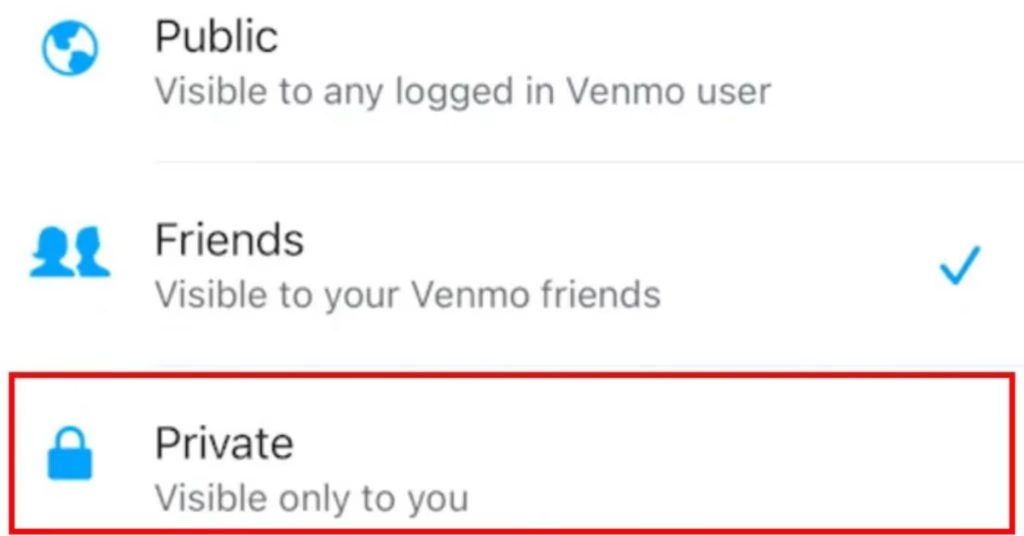
Difference Between Removing a Friend vs Blocking
- Unfriending: Stops their activity from appearing in your feed, but they can still send payments.
- Blocking: Completely cuts off all interactions.
How to Unfriend Someone
- Open their Venmo profile.
- Tap Friends → choose Unfriend.
- The person won’t be notified.
Troubleshooting & Common Issues
Block Not Taking Effect Immediately
Try logging out, restarting the app, or reinstalling it to sync changes.
Profile Still Visible After Blocking
The user may have changed their username or deleted their account—check with a refresh.
Someone Still Appears in “Top People”
Occasionally, blocked contacts may linger temporarily in suggestions until the cache clears.
Key Takeaways & Best Practices
Use Blocking When Necessary
Block accounts sending spam, harassment, or unwanted access.
Use Unfriend for Cleaner Feeds
If you only want to avoid seeing someone’s activity, simply unfriend them.
Review Privacy Regularly
Switch your default settings to friends-only or private for extra control.
FAQs
Can the person know if I blocked them on Venmo?
No, Venmo does not notify them. They’ll only realize if they try to interact with you.
If someone blocks me, can I see past transactions?
No, past transactions will disappear from your feed.
Can I block then unblock someone multiple times?
Yes, you can block/unblock as many times as you want.
Will unblocking automatically re-add them as a friend?
No, you’ll need to send a new friend request if you want to reconnect.
Why didn’t the block option work?
Make sure the app is updated. If the user’s account is deleted, you may not see the option.
Conclusion
Blocking or removing someone on Venmo is a powerful privacy tool that gives you full control over who can interact with you. The blocking feature completely cuts off contact—no payments, no feed visibility, and no notifications to the other party. Meanwhile, unfriending is a softer option that only removes them from your feed.
Competitor data shows that most users choose blocking when facing spam or security risks, while casual users prefer unfriending to keep things simple. Regularly reviewing your blocked and friends lists, along with updating privacy settings, ensures you keep your Venmo experience safe and stress‑free.
With this step-by-step guide, you can confidently manage your contacts on Venmo—whether that means cutting ties completely or just cleaning up your feed. For more tech tips and app reviews, check out Fletchapp.com to stay ahead in the world of technology! Follow us on Instagram and Twitter/X!