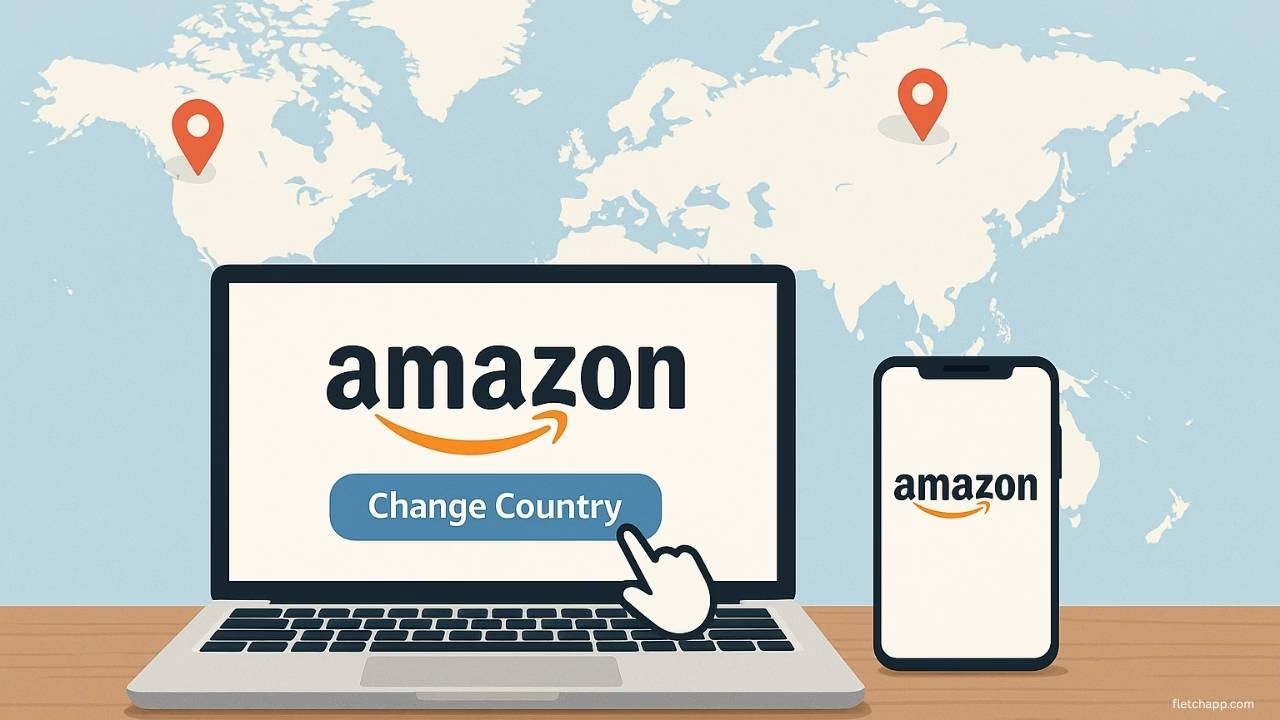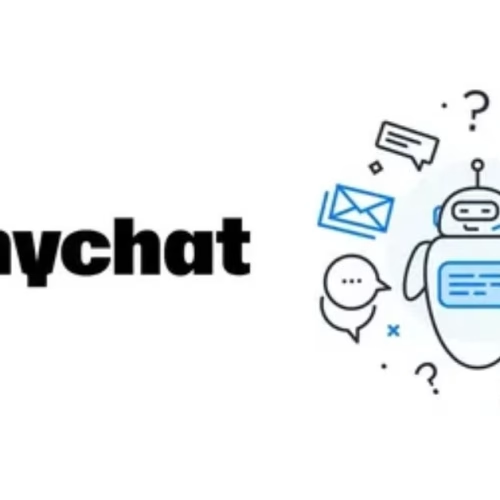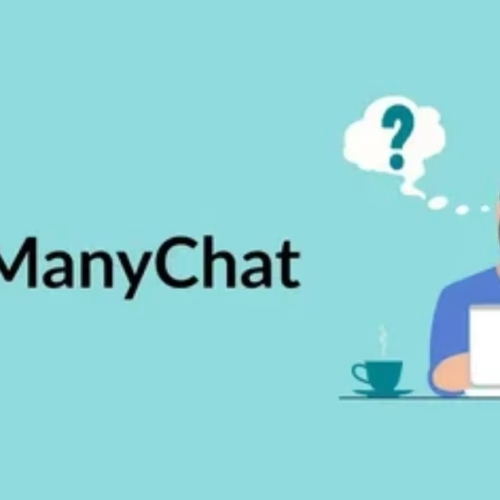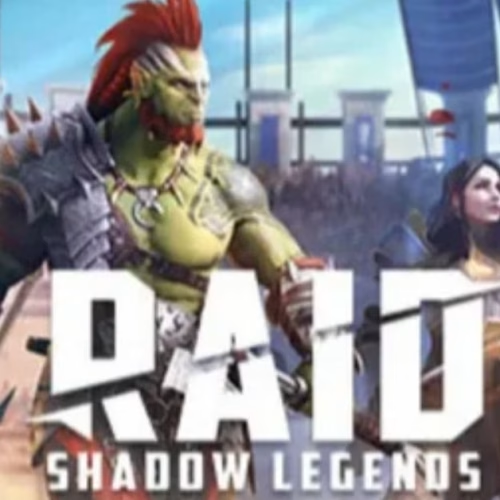Introduction
Ever found yourself needing to shop on Amazon from a different country? Maybe you’re moving to Singapore and want to explore amazon.sg, or you’re traveling to South Africa and curious about amazon.co.za. Perhaps you just want to snag region-specific deals. Whatever the reason, learning how to change country on Amazon is straightforward and can open up a world of local pricing and products. This guide makes it simple to change country in Amazon app or on the website, ensuring you can shop seamlessly no matter where you are.
We’ll walk you through clear, step-by-step instructions for both the Amazon app and website, answer common questions like what is amazon.sg and what is amazon.co.za, and tackle troubleshooting tips to avoid hiccups. By the end, you’ll know exactly how to change country on Amazon app or desktop, what happens when you switch, and how to revert if needed. Let’s get started!
Why Change Your Country on Amazon?
Switching your Amazon country can be a game-changer for many reasons. For starters, if you’re relocating to a new country, like Singapore or South Africa, you’ll want to shop on amazon.sg or amazon.co.za to access local products, pricing, and faster shipping options. Even if you’re just traveling, changing your country lets you browse region-specific deals, such as exclusive discounts on amazon.sg for Singapore shoppers or amazon.co.za for South African customers.
Another perk is accessing content tailored to your location. For example, Prime Video libraries vary by country, so switching to amazon.sg might unlock shows unavailable in your home region. Plus, local marketplaces often offer better shipping rates and currency options, saving you money on international fees.
However, some users worry about losing access to subscriptions or gift card balances when they amazon change country. While most services, like Prime memberships, may transfer in some cases, others, like gift card balances, don’t. We’ll cover these details later to help you make an informed choice. For now, rest assured that changing your country is a quick process that can enhance your Amazon experience.
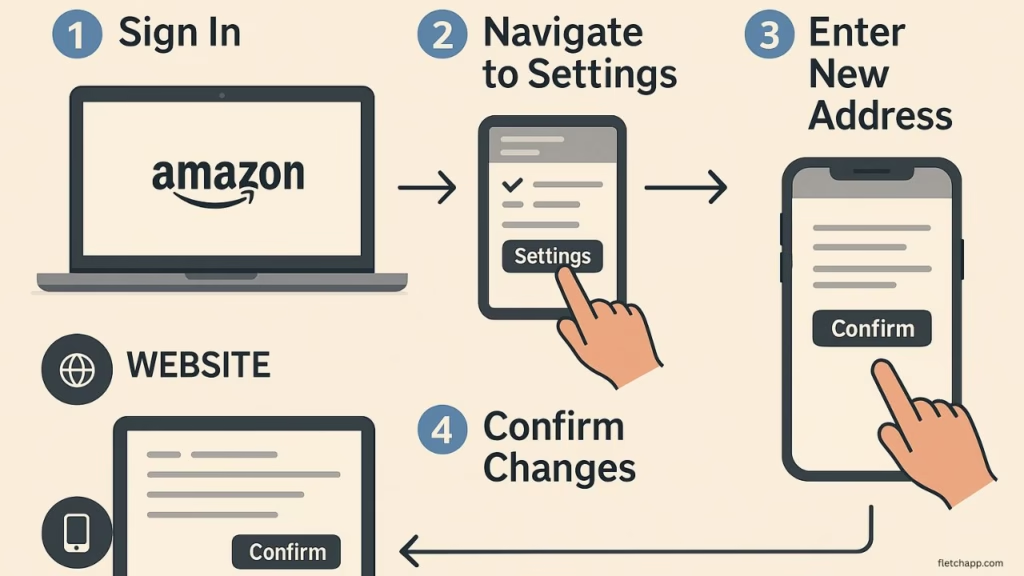
How to Change Country on Amazon App
If you’re wondering how to change country on Amazon app, you’re in the right place. The Amazon app makes it easy to switch regions, whether you’re aiming for amazon.sg, amazon.co.za, or another marketplace. Here’s a detailed guide to change country on Amazon app for both iOS and Android users.
Steps to Change Country in Amazon App
- Open the Amazon App and Log In
Launch the Amazon app on your iPhone or Android device. Make sure you’re logged into your account. If you don’t have the app, download it from the App Store or Google Play. Logging in is key to accessing the change country in Amazon app settings. - Tap the Menu (Three Lines)
Look for the three horizontal lines in the bottom-right (iOS) or top-left (Android) corner. Tap it to open the menu, then scroll to Settings. This is where you’ll find the option to how to change Amazon app country. - Select “Country & Language” or “Change Country/Region”
Depending on your app version, you’ll see either Country & Language or Change Country/Region. Tap this option. Some versions display a flag icon next to the current country—keep an eye out for it to confirm you’re in the right spot. - Choose a Country
A list of available countries will appear, including amazon.sg (Singapore) and amazon.co.za (South Africa). Select your desired country. For example, choose Singapore if you want to shop on amazon.sg or South Africa for amazon.co.za. - Confirm and Update Your Address
Amazon may prompt you to update your shipping address to match the new country. Enter a valid address in the selected region (e.g., a Singapore address for amazon.sg). If you don’t have one yet, you can use a friend’s address or a temporary one, but note that this affects shipping options. Hit Save or Confirm to complete the process.
Tips for Clarity
- Look for the Flag Icon: In some app versions, a flag next to the country name helps you spot the Country & Language setting quickly.
- Check App Updates: If you don’t see the Change Country/Region option, update your app to the latest version via your app store.
Mobile-Specific Nuances
The process to how to change country on Amazon app may vary slightly depending on your app version or device. For example, older Android versions might label the option as Country/Region instead of Country & Language. If you’re using a tablet, the menu layout might differ, but the steps remain similar. Always double-check your login status, as guest users can’t change regions.
By following these steps, you’ll successfully change country on Amazon app and start shopping on platforms like amazon.sg or amazon.co.za in minutes.
How to Change Country on Amazon Website
If you prefer shopping on a desktop or laptop, learning how to change country on Amazon via the website is just as simple. This method is ideal for users who want to browse amazon.sg or amazon.co.za from a browser. Here’s how to do it.
Steps to Change Country on the Amazon Website
- Visit Amazon.com and Sign In
Open your browser and go to amazon.com. Sign into your account using your email and password. This ensures you can access the settings needed to amazon change country. - Click “Account & Lists” > “Your Account”
Hover over Account & Lists in the top-right corner, then click Your Account. This takes you to your account settings dashboard. - Select “Change Country/Region” under “Your Content and Devices”
Scroll to the Your Content and Devices section (sometimes listed as Manage Your Content and Devices). Click Preferences, then find Change Country/Region. This is the key step to change country on Amazon. - Pick a Country
A dropdown or list will show available countries, such as Singapore (amazon.sg) or South Africa (amazon.co.za). Select your desired country and click Change or Save. - Update Your Default Shipping Address
Amazon may ask you to add or update a shipping address for the new country. For example, if you select amazon.sg, provide a Singapore address. This step ensures accurate shipping and pricing. Save your changes to finalize.
Differences Between Website and App
Unlike the app, the website process involves navigating through Your Account rather than a direct Settings menu. The website also offers more detailed account management options, making it easier to review your settings post-change. However, the app is quicker for mobile users who want to how to change Amazon app country on the go.
Amazon’s Official Guidance
For added trust, Amazon’s official help page confirms these steps. It’s a reliable resource if you need extra clarification. By following this guide, you’ll seamlessly switch to amazon.sg, amazon.co.za, or any other marketplace.
What Happens When You Switch Countries?
Once you change country on Amazon, several things shift to align with the new region. Here’s what to expect when you switch to platforms like amazon.sg or amazon.co.za.
- Region-Specific Products and Pricing: You’ll see products, deals, and prices tailored to the new country. For instance, amazon.sg offers Singapore-specific items, like local electronics or fashion, often at lower shipping costs for Singapore addresses. Similarly, amazon.co.za caters to South African shoppers with regional deals.
- Prime Membership Impact: If you have an Amazon Prime membership, it may transfer to the new country if Prime is available there (e.g., amazon.sg supports Prime). However, some benefits, like free shipping, may not apply in all regions. Check the new country’s Prime terms before switching.
- Non-Transferable Items: Unfortunately, some things don’t carry over when you amazon change country. These include:
- Gift Card Balances: Your existing gift card balance stays tied to the original country’s marketplace (e.g., amazon.com balance won’t work on amazon.sg).
- Kindle Unlimited and Prime Reading: Subscriptions may not transfer, requiring a new signup in the new country.
- Prime Video Purchases and Rentals: Content bought or rented on Prime Video is often region-locked, so you may lose access after switching.
- Region-Specific Benefits: Switching to amazon.sg or amazon.co.za unlocks unique perks. For example, amazon.sg offers fast local delivery and Singapore-exclusive promotions, while amazon.co.za, Amazon’s South African marketplace, provides tailored products for local shoppers, like Afrikaans-language books or regional tech gadgets.
Knowing these changes helps you decide if switching to amazon.sg, amazon.co.za, or another marketplace is right for you.
How to Switch Back to Your Original Amazon Country
Changed your mind? Switching back to your original Amazon country is just as easy. You might want to revert if you’re returning home, prefer your original marketplace (e.g., amazon.com), or find the new region’s offerings less appealing. Here’s how to do it.
Steps to Revert
- On the App: Follow the same steps as how to change country on Amazon app. Go to Settings > Country & Language or Change Country/Region, select your original country (e.g., United States for amazon.com), and update your address if prompted.
- On the Website: Repeat the website steps. From Your Account > Your Content and Devices > Preferences, select Change Country/Region, choose your original country, and save.
Why Switch Back?
Some users prefer their original marketplace for familiarity, better product selection, or access to existing gift card balances. For example, if you switched to amazon.sg but want to use a U.S. gift card, you’ll need to revert to amazon.com. The process is quick and mirrors the initial switch, so you can shop where you’re most comfortable.
Troubleshooting Common Issues
Sometimes, things don’t go as planned when you try to change country on Amazon. Here are common issues and how to fix them.
- “Country/Region Option Not Showing”
If you can’t find the Change Country/Region setting, double-check that you’re logged into your account. Guest users can’t change regions. Also, update your app to the latest version, as older versions may hide the option. On the website, ensure you’re in Your Content and Devices > Preferences. - “Payment Method Rejected”
After switching to amazon.sg or amazon.co.za, you might get an error if your payment method isn’t valid in the new country. Add a card issued in the new region (e.g., a Singapore bank card for amazon.sg) or a globally accepted card like Visa or Mastercard. Update this in Your Account > Payment Options. - “Content Unavailable”
Some content, like Prime Video shows or Kindle books, is region-locked. If you switch to amazon.co.za and lose access to a movie, it’s likely not available in South Africa’s Prime Video library. Contact Amazon support for help or check the new region’s content catalog. - Solutions: If issues persist, try clearing the app cache (Settings > Apps > Amazon > Clear Cache on Android) or contact Amazon’s customer support via chat or phone. They can guide you through region-specific problems, especially for newer marketplaces like amazon.co.za.
Frequently Asked Questions
1. How do I change my Amazon account to another country?
To change country on Amazon, go to Your Account on the website, select Change Country/Region under Your Content and Devices, and pick a country like amazon.sg or amazon.co.za. Update your address if prompted.
2. How to change country on Amazon app on iPhone?
Open the Amazon app, tap the three-line menu, and go to Settings. Select Country & Language, choose a country (e.g., amazon.sg), and confirm. This is how to change country in Amazon app on iPhone.
3. How do I change my country and currency on Amazon?
To amazon change country, follow the app or website steps above. Currency updates automatically based on the country (e.g., SGD for amazon.sg, ZAR for amazon.co.za). Check Your Account for payment settings.
4. Where is the setting option in the Amazon app?
In the Amazon app, tap the three-line menu (bottom-right on iOS, top-left on Android). Scroll to Settings to find options like Country & Language for how to change country on Amazon app.
5. How do I change my settings on Amazon?
On the app, go to Settings via the menu to change country on Amazon app or adjust preferences. On the website, visit Your Account to update settings like amazon change country or payment methods.
6. How do I find my Amazon account details?
On the website, click Account & Lists > Your Account. In the app, go to the menu and select Your Account to view details before you change country on Amazon.
7. What is amazon.sg?
Amazon.sg is Amazon’s Singapore marketplace, offering local products, pricing, and fast shipping for Singapore shoppers.
8. What is amazon.co.za?
Amazon.co.za is Amazon’s South African platform, providing region-specific products and deals for local customers.
9. Can I keep my gift card balance after I change country on Amazon?
No, gift card balances don’t transfer when you change country on Amazon. They stay tied to the original marketplace (e.g., amazon.com).
10. Does my Prime membership work after changing country?
Prime may transfer to countries like amazon.sg if available, but benefits vary. Check the new country’s Prime terms after you how to change Amazon app country.
Conclusion
Changing your country on Amazon is a breeze, whether you’re using the app or website. With just a few clicks, you can shop on amazon.sg, amazon.co.za, or any other marketplace, unlocking local deals and faster shipping. This guide has shown you how to change country on Amazon app and website, what happens after switching, and how to troubleshoot issues. Plus, now you know what is amazon.sg and what is amazon.co.za, so you can explore these platforms confidently.
Ready to dive into region-specific shopping? Check out amazon.sg for Singapore deals or amazon.co.za for South African finds. Have a question or tip to share? Drop it in the comments below—we’d love to hear your experience! For more tech guides, explore Fletch App’s other posts on apps, social media, and more.