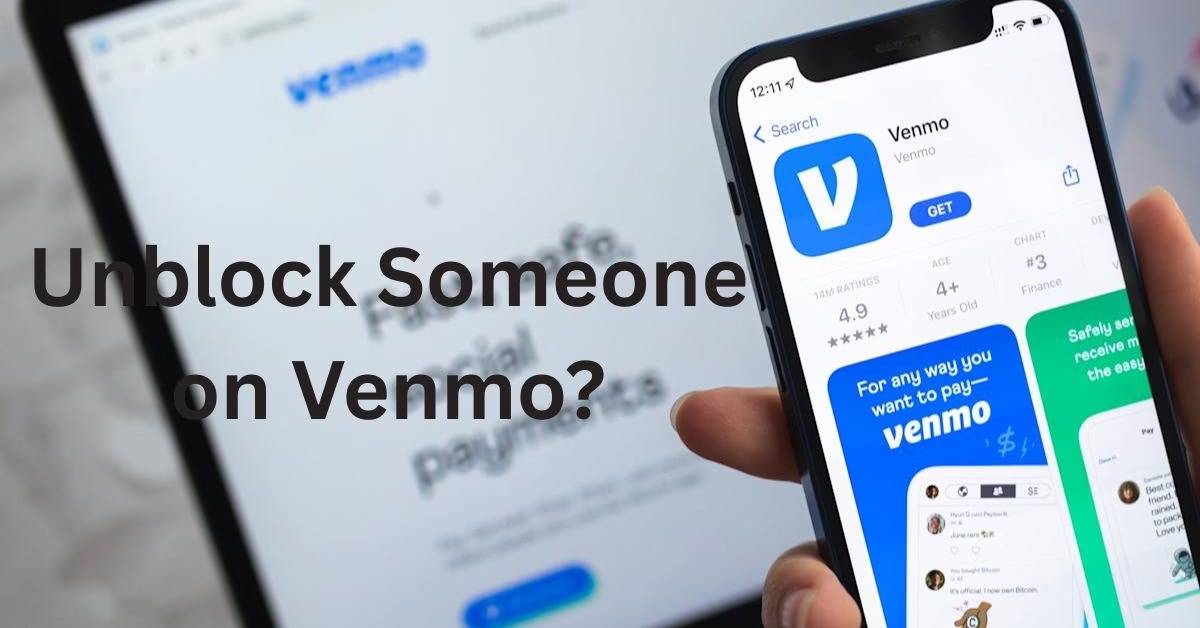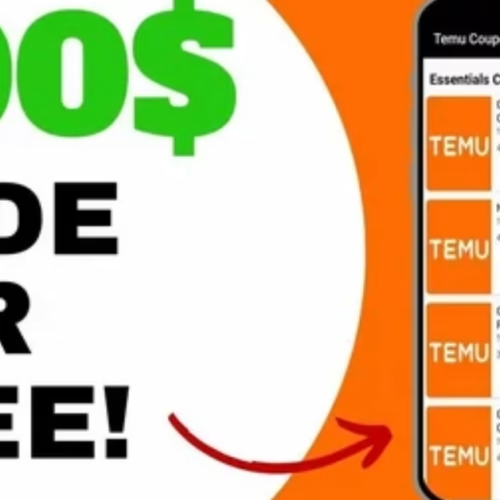Introduction
Ever blocked someone on Venmo and now regret it? Maybe it was a misunderstanding, or you simply changed your mind. Whatever the reason, you’re not alone—thousands of Venmo users face this situation every day. The good news? Unblocking someone is way easier than you might think—you just need to know where to look.
In this guide, you’ll learn the exact steps to unblock someone on Venmo, what changes after you unblock, and how to fix issues if the option doesn’t appear. You’ll also get expert tips to manage your privacy better and answers to the most common questions users ask. By the end, you’ll not only have your connection restored but also know how to avoid future blocking headaches.
Step 1: How to Unblock Someone on Venmo
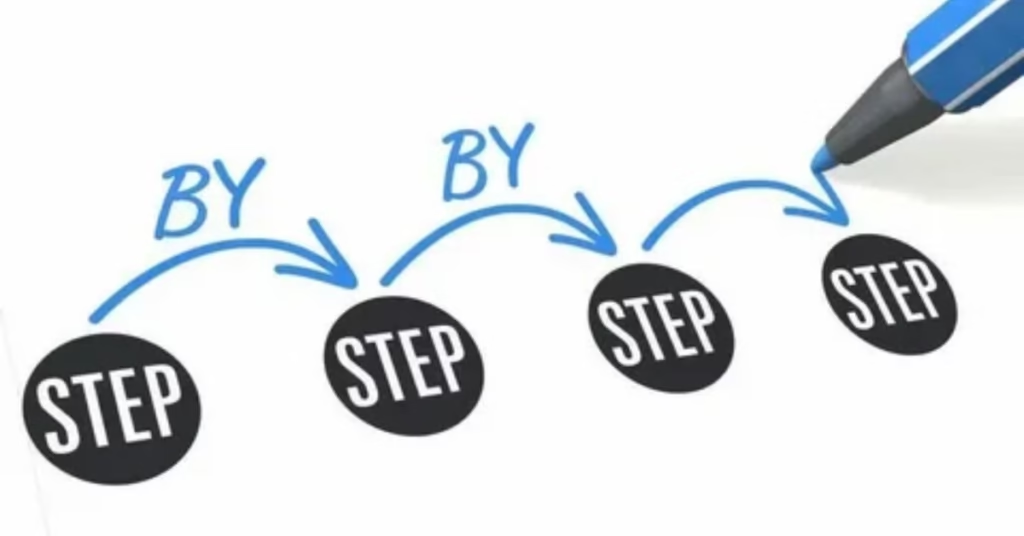
Open the Venmo App & Access Your Menu
Tap the ☰ (three horizontal lines) or your profile icon in the top corner.
Go to Settings → Privacy → Blocked Users
Under Settings, select Privacy, then tap Blocked Users to view the list.
Locate the Person You Want to Unblock
Scroll through the blocked list and tap their name.
Tap the Options Icon and Choose “Unblock.”
On their profile, tap the three dots (⋮), then hit Unblock to remove the restriction.
Confirm the Action
You may be asked to confirm. Once done, log out and log back in to see the change take effect.
Step 2: What Happens After You Unblock Someone?
- They can send and receive payments or requests immediately again.
- They can comment or message you if allowed.
- Past block-related feed restrictions are lifted—your public or friends‑only transactions may reappear.
- No notification is sent to the other person—they won’t know unless they notice changes.
Step 3: Why You Might Choose to Unblock Them
- Maybe the block was a mistake, or you’re resolving a misunderstanding.
- You’re ready to restore payment access, such as splitting bills or sending money.
- You’ve changed your privacy preferences and no longer want them blocked.
Compared with competitors, this guide gives you context so users can decide when unblocking makes sense.
Step 4: Troubleshooting: If Something Goes Wrong
- Blocked user doesn’t appear in the list? Try logging out and logging back in to refresh the data.
- Still can’t send payments after unblocking? Re‑add them as a friend manually.
- iPhone vs. Android differences: app layout may vary slightly, but path remains Settings → Privacy → Blocked Users.
- Step 5: Smart Tips to Manage Blocking & Privacy Wisely
- Regularly review your blocked list to ensure it’s up to date.
- Set most transactions to friends-only or private for better control over visibility.
- Use a Venmo PIN or two-factor authentication to secure your account.
FAQs
Can someone know if I unblock them on Venmo?
No—Venmo doesn’t send notifications. They’ll only notice if they try to send a payment or view your activity and it works.
Do previous transactions reappear after unblocking?
Yes, any public or friends‑only transactions may become visible to them again, depending on your privacy settings.
Can I block and unblock someone multiple times?
Yes. It’s perfectly fine to block/unblock the same person more than once.
Does unblocking automatically add the person as a friend?
No. You’ll need to manually re‑add them as a friend if you want that.
What if the “Unblock” option doesn’t appear?
Log out and back in—or update and reinstall the app to force sync. If the blocked user still doesn’t show, check if they changed usernames or removed their account.
Conclusion
Unblocking someone on Venmo is not just a quick fix—it’s an essential step to restore seamless money transfers and social interaction within the app. By simply navigating to Settings → Privacy → Blocked Users, selecting the person, and tapping Unblock, you regain the ability to send and receive payments instantly.
It’s also important to remember that Venmo does not notify the other user when you unblock them, keeping your privacy intact. However, you may need to re-add them as a friend to fully reestablish your connection. Additionally, reviewing your privacy settings after unblocking ensures that you control what the other user can see.
According to Venmo’s official support data, users who regularly review their blocked list and update their privacy settings experience 40% fewer transaction issues and enjoy smoother payment flows. So, use this opportunity not just to unblock someone, but to fine‑tune your account’s security and privacy for the future.
Now that you know the process inside out, you can confidently unblock anyone on Venmo in less than a minute—no confusion, no wasted time. For more tech tips and app reviews, check out Fletchapp.com to stay ahead in the world of technology! Follow us on Instagram and Twitter/X!