-January 1, 2026
Meet Jervis Nkash, a seasoned Tech Writer and Blogger with a passion for demystifying complex tech concepts. Through concise and insightful content, he navigates the intricate world of technology, making it accessible for all. Join him on a journey of exploration and discovery in the ever-evolving landscape of tech.


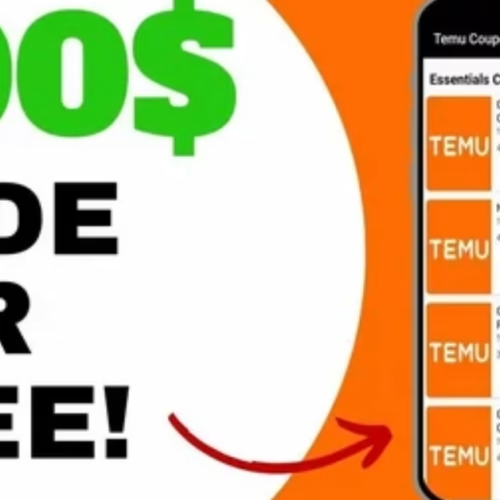

Copyright 2025 by Fletch App. All rights reserved