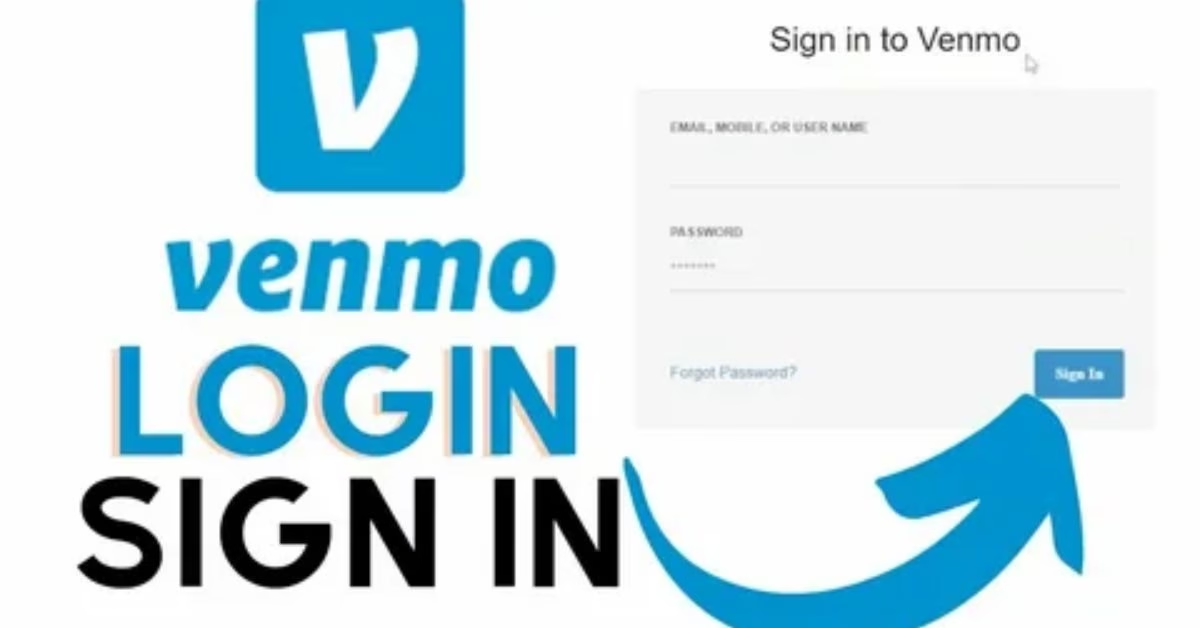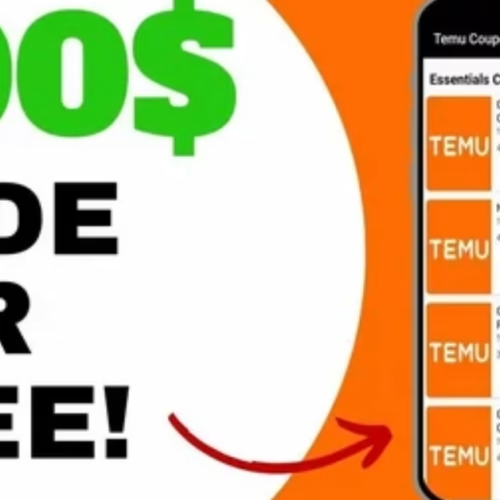Introduction
Venmo desktop login is growing in popularity for users who want the flexibility and convenience of accessing their Venmo accounts online in 2025. Whether your phone is lost, your app is glitching, or you just want a full-screen experience, the ability to manage money, pay friends, or solve any account issue from your computer is essential.
This guide will show American users every step required to securely log in to Venmo online—including troubleshooting common login problems, using advanced security options, and keeping account access smooth. From initial registration to handling lockouts or desktop settings, you’ll find exactly what you need to keep your finances moving on Venmo’s web platform. Discover tips, best practices, and key benefits to maximize your experience.
Why Use Venmo Desktop Login?
Venmo online access gives more than just another login option—it includes:
- Full-screen dashboard: Easily review transactions, send/receive money, and manage settings.
- No app required: Convenient for users without smartphone access or with lost/damaged devices.
- Secure web-based controls: Perform tasks in a trusted browser with bank-grade protection.
- Fast resolution of issues: Easier communication with support and access to help resources.
How to Access Venmo Online: Step-by-Step Guide
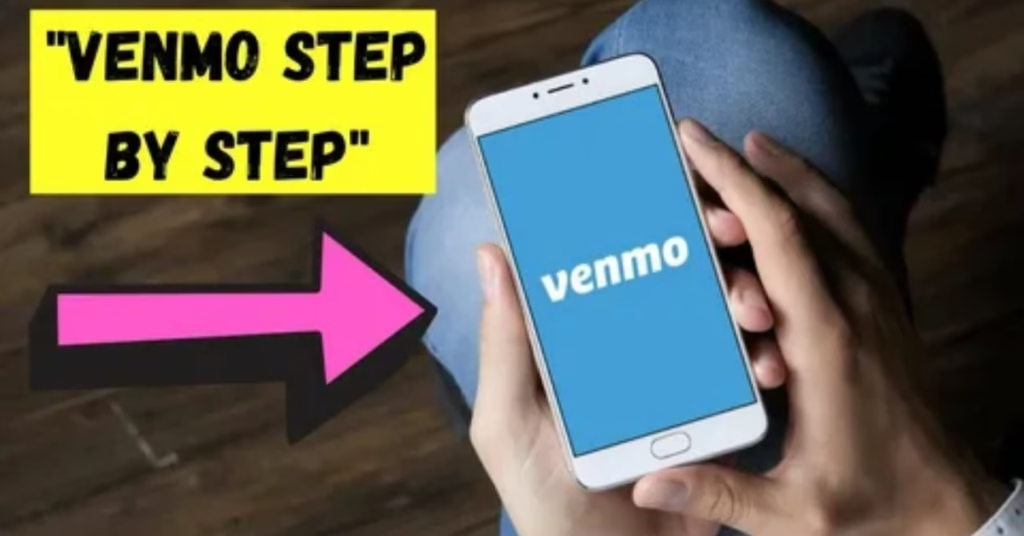
Step 1 — Open a Secure Browser
Choose any trusted browser on your desktop, like Chrome, Safari, Edge, or Firefox.
Step 2 — Navigate to Venmo’s Website
Type in venmo.com and press Enter.
Step 3 — Find & Click “Log In”
Locate the “Log In” button at the top right of the Venmo homepage.
Step 4 — Enter Credentials
Input your registered email, mobile number, or username, plus your account password.
Step 5 — Confirm Two-Factor Authentication
If you have 2FA enabled, Venmo will send a verification code to your phone or email. Enter the code to secure your session.
Step 6 — Access Your Venmo Dashboard
After verification, you’ll reach your account dashboard. Here, you can send/request money, check your balance, view transactions, and adjust your settings.
Troubleshooting Venmo Desktop Login Issues
Forgot Password
Click “Forgot Password?” below the login fields. Enter your registered email/phone number and follow instructions to reset your password fast.
Connectivity or Browser Problems
- Ensure a strong internet connection.
- Clear browser cache and cookies.
- Use the latest browser version for full compatibility.
Unverified Email/Phone
Account access may require verification. Check your email/SMS for Venmo’s verification prompt.
Locked Account
If you receive notice of suspension, follow the recovery instructions or contact support for help immediately. Prepare to verify your identity.
Outdated Security Settings
Enable two-factor authentication for maximum protection and smoother logins.
Venmo Security Tips for Online Access
- Use a unique, strong password with upper/lowercase letters, numbers, and symbols.
- Enable multi-factor authentication for every login—Venmo supports 2FA via SMS/email.
- Never log in on public/shared devices. Always log out completely after use.
- Regularly update and verify contact details in your settings.
- Monitor account activity and set up notifications for unusual login attempts.
Common Desktop Login Mistakes to Avoid
- Using incorrect credentials: Double-check your password and username.
- Attempting login on unsupported browsers: Stick to Chrome, Safari, Firefox, Edge, etc.
- Trying to recover access with outdated contact info: Update profile before you get locked out.
- Saving passwords on public computers: Always decline browser autofill on shared devices.
- Ignoring security prompts: Always complete verification and monitor alerts.

FAQs
Q1: Can I log in to Venmo online without the mobile app?
Yes, users can log in at venmo.com using just their browser and credentials.
Q2: What if I forget my password on desktop?
Use the “Forgot Password?” link to reset and regain access with your registered email or phone.
Q3: Is desktop login secure?
Yes. Venmo uses strong encryption, password protection, and multi-factor authentication to keep your account safe on desktop.
Q4: What should I do if I am locked out of my Venmo account online?
Follow on-screen recovery instructions or contact support for identity verification and account restoration.
Q5: Can I use Venmo from outside the USA on desktop?
Venmo is designed for U.S. users; some features may be limited internationally—even for desktop access.
Conclusion
Venmo desktop login in 2025 makes managing your money online easier, faster, and more secure—unlocking full dashboard access even without your phone.
Follow this guide for step-by-step login instructions, security best practices, and quick troubleshooting to eliminate hassles and keep finances flowing.
If you ever face issues, remember Venmo’s official support is just a click away. For more tech tips and app reviews, check out Fletchapp.com to stay ahead in the world of technology!