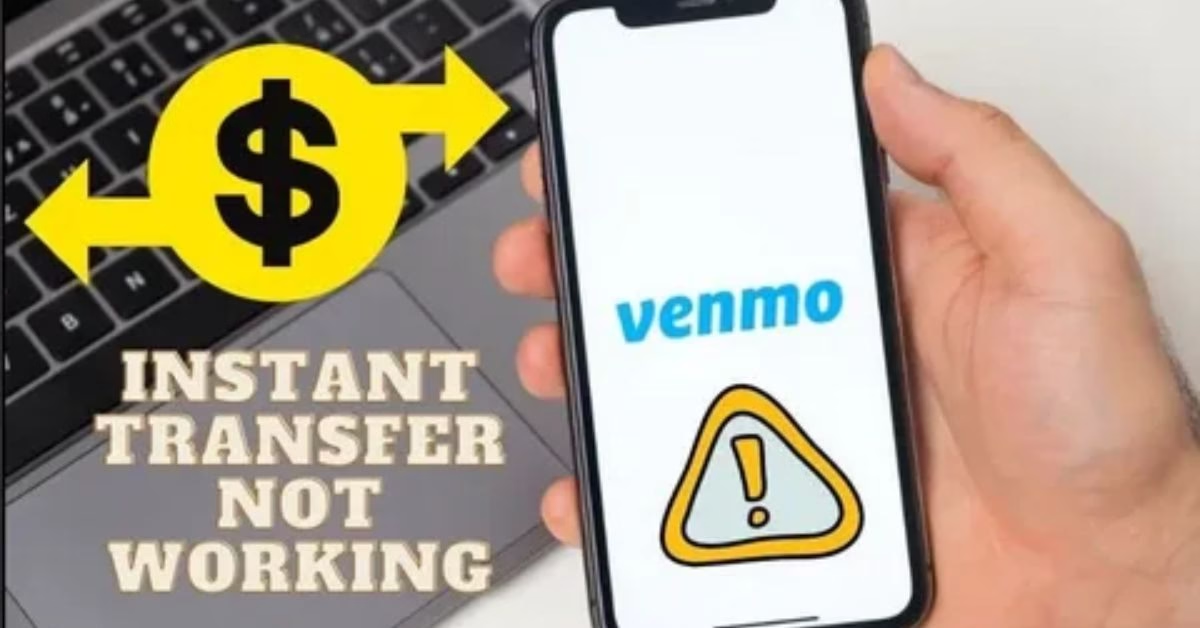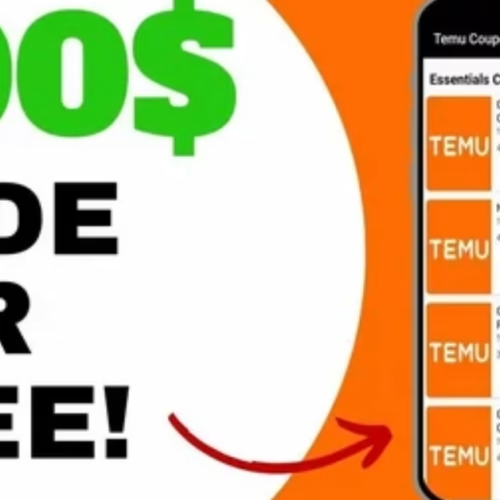Venmo instant transfer not working can turn a fast, convenient process into a frustrating delay—just when you need your money the most in 2025. With more users relying on instant transfer for urgent payments, understanding why issues happen and how to fix them is key. This comprehensive guide gives you proven solutions, explains the real reasons instant transfers fail, and shares top troubleshooting tips. If you want your Venmo money to move instantly every time, you’re in the right place—read on for quick fixes, the latest strategies, and answers to the most asked questions!
Why Is Venmo Instant Transfer Not Working?
Venmo Instant Transfer issues are common in 2025 due to technology, compliance, and user error changes. The most frequent causes include unsupported banks/cards, wrong account details, low balance, transfer limits, or Venmo’s own review policies.
Most Common Reasons for Venmo Instant Transfer Failure
- Unsupported Bank or Card:
Not all debit cards or banks support instant transfer. Only U.S.-issued Visa or Mastercard debit cards enrolled in “Fast Funds” or “Mastercard Send” are eligible. - Incorrect Account Information:
Mismatched or outdated bank/card details—wrong number, expired card, or incorrect billing address—will cause transfer fails. - Insufficient Balance:
The instant transfer amount must be less than or equal to your available Venmo balance after any pending transactions. - Exceeded Transfer Limits:
Venmo sets daily, weekly, and per-transfer limits. If you exceed these, transfers will be blocked until the rolling window resets. - Server or Service Issues:
Venmo outages, maintenance, or high-traffic periods can temporarily disrupt instant transfers. - Security Review or Account Flag:
Transfers may be delayed or rejected by Venmo if flagged for potential fraud or policy violations.
Troubleshooting Instant Transfer—Step-by-Step Fixes
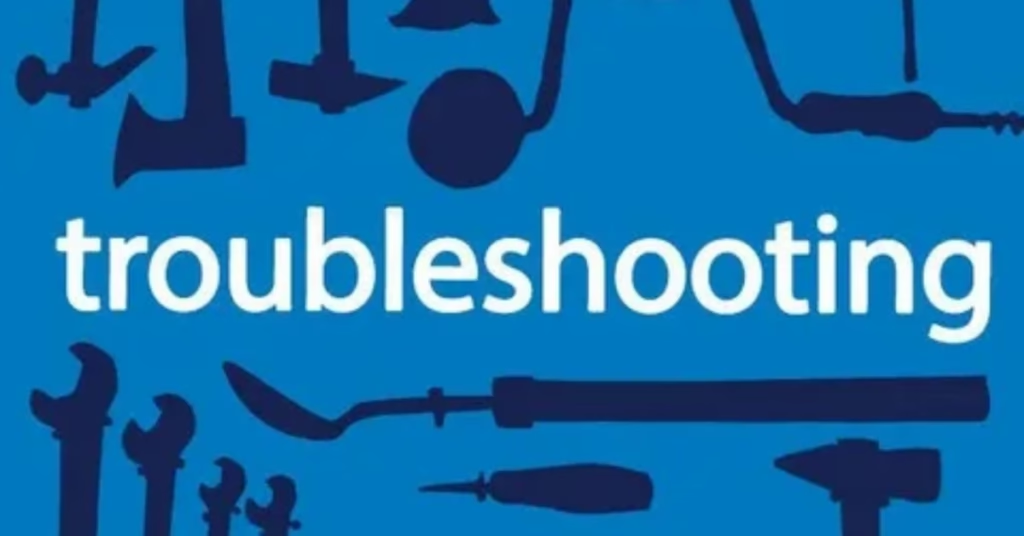
Step 1: Check Card and Bank Eligibility
- Make sure your card supports real-time instant transfers (look for “Visa Fast Funds” or “Mastercard Send”).
- Add your card in the Venmo app—if it’s not supported, it won’t be eligible for instant transfer.
Step 2: Update Venmo App & Reboot
- Update your Venmo app to the latest version from your device’s app store.
- Restart the app and your device.
Step 3: Verify Account Information
- Double-check that your payment method info is correct and up to date.
- Update any recently expired or replaced cards.
Step 4: Ensure Sufficient Balance
- Confirm you have enough funds after pending payments.
- The minimum instant transfer amount is $0.26.
Step 5: Check for Limit Issues
- In Venmo settings, confirm you haven’t exceeded transfer or daily/weekly limits. Wait for resets if at the cap.
Step 6: Review Venmo Service Status
- Check online (e.g. DownDetector) if Venmo is experiencing a known service disruption.
- Try again later if there’s a widespread issue.
Step 7: Contact Venmo Support
- If above steps fail, reach out to Venmo support via in-app Help or their customer service line.
- Use menu options to get a representative quickly and explain your situation clearly.
Venmo Instant Transfer Requirements (2025)
- Linked, eligible U.S. bank account or Visa/Mastercard debit card.
- Account verification and up-to-date personal info.
- Sufficient Venmo balance.
- Each transfer must meet Venmo’s minimum ($0.26) and not exceed its max limit.
- Compliance with Venmo’s latest terms, security, and fraud rules.
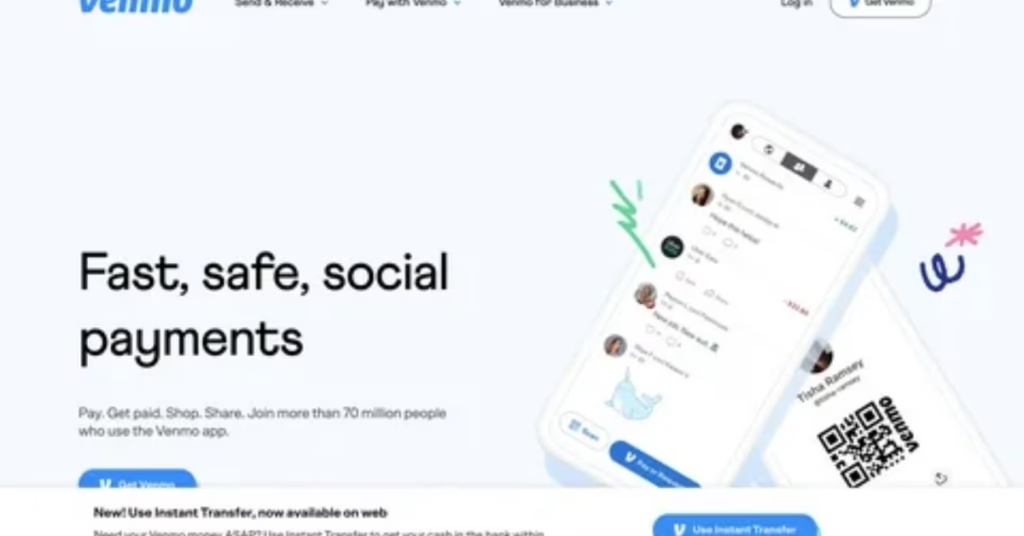
Instant Transfer Limits and Rules
- Minimum amount per transfer: $0.26
- Maximum per instant transfer: $5,000 (varies by verification status and recipient card)
- Weekly total limit: $19,999.99 (for verified users)
- Eligible at any time: 24/7, unless affected by reviews or downtime
- Fees: 1.75% per transfer (minimum $0.25, up to $25)
Transfers may be delayed or canceled at Venmo’s discretion if further verification is needed or if policy violations are detected.
What to Do If Fixes Don’t Work
- Wait and Retry: Some problems are caused by Venmo or banking partner downtime—give it an hour, then retry.
- Remove and Re-add Card: Sometimes, removing and reconnecting your debit card/account resolves hidden issues.
- Try Another Card: Add an eligible card to use for instant transfers.
- Choose Standard Transfer: If instant transfer fails, use “Standard Transfer” (may take 1-3 business days, but often works).
- Escalate to Support: Contact Venmo, clearly share your issue, and keep records of correspondence.
Alternatives to Venmo Instant Transfer
- Standard Bank Transfer: Free, typically delivered in 1–3 business days.
- Alternative Apps: PayPal, Cash App, Zelle, and Wise also offer fast payments and may have different instant transfer limits.
- Wire Transfer: For urgent, large transactions not possible on Venmo.
FAQs
Q1: What banks and cards work with Venmo instant transfer?
Only U.S. bank accounts and Visa/Mastercard debit cards enrolled in real-time transfer solutions are supported.
Q2: Why is my instant transfer delayed or under review?
Venmo may place a hold for manual review due to security, unusual activity, or verification needs.
Q3: What fees apply to Venmo instant transfers?
A fee of 1.75% of the transfer amount (minimum $0.25, maximum $25) is deducted per transaction.
Q4: How do I fix a failed instant transfer?
Check card eligibility, app updates, correct info, limits, and then contact Venmo support if it still fails.
Q5: Will my money be lost if instant transfer fails?
No. Money is returned to your Venmo balance or linked account. Check account balances and support for resolution.
Conclusion
Venmo instant transfer not working in 2025 doesn’t have to mean delay and stress. With the right troubleshooting—checking card eligibility, updating info, verifying limits, and reaching support—most issues are solved in minutes. Knowing your options and acting fast keeps your finances moving with confidence, even when problems arise.
For big, urgent transfers, always plan backup options, monitor Venmo status, and stay up-to-date with app improvements for a smooth payment experience. For more tech tips and app reviews, check out Fletchapp.com to stay ahead in the world of technology!