Introduction:
Are you tired of receiving loads of unwanted calls on your apple watch? Whether it’s survey companies, service providers or spam callers, these interruptions can make you lose focus and keep you distracted. Your apple watch is a powerful device that has the ability to block unwanted callers, promoting a more peaceful and focused experience.
With our detailed guide, you will learn how to block unwanted callers on your Apple Watch and iPhone as well.

How to block a number on Apple Watch? 5 Steps
1. Open the Phone App
Press the Digital Crown of your Apple Watch to open the app screen then tap the Phone app icon appearing as a green phone receiver. Next, tap ‘Contacts’ to view your saved contacts.
2. Find the Contact and Click on It
Look through your contacts or use the search bar to find the person you want to block. Tap on it to see more information about them.
3. Scroll to the Bottom
Swipe down until you reach the bottom of the screen. There you will find several options.
4. Block Contact
Find the “Block Contact” radio button. Most of the time, it’s at the bottom of the page with contact information. Click on “Block Contact”.
5. Prove the Action
You’ll be asked to prove if you really want to block the contact. To be sure, tap ‘Block Contact’ again.

Steps to Block a Number on an Apple Watch (With an iPhone)
Here’s what you need to do to block a number in the phone app:
1. From your iPhone, open the Phone app.
2. Press the ‘Contacts’ or ‘Recents’ tab.
3. Find the number you want to block and either tap the “i” button or click on the name of the person.
4. Find ‘Block this caller’ and tap it.
5. Ensure your decision by hitting ‘Block Contact’.

How to Get a Number Unblocked on an Apple Watch?
Following these steps will allow you to access a number that you have blocked:
1. From your iPhone, open the ‘Settings’ app.
2. Scroll down and tap ‘Phone’ or ‘Messages’ based on where you blocked the person in the first place.
3. Click on ‘Blocked Contacts’.
4. Swipe left on the person you want to allow.
5. Click on ‘Unblock’.
Points to ponder on
- Make sure that your Apple Watch is correctly synced with your iPhone. This will ensure that any changes that are made on the iPhone are reflected on the watch.
- When you block a number on your iPhone, it will be blocked on all of your other Apple devices that are connected to the same iCloud account. This includes your Apple Watch.

Conclusion
Blocking unwanted numbers on your Apple Watch as well as your iPhone is a simple process, and it ensures that unwanted calls and texts are filtered out, improving the quality of your overall user experience by utilizing a function that is both straightforward and powerful.
Additionally, it is important to ensure that your Apple Watch is synchronized to your iPhone so that the changes you make on your Apple Watch apply to your iPhone as well.
FAQs
1. Does blocking an unknown number on my iPhone block it on my Apple Watch?
Yes, blocking an unknown number on your iPhone blocks it on your Apple Watch as well as long as both devices are synchronized.
2. How do I handle blocked numbers?
Go to Settings >Phone >Blocked Contacts on your iPhone.
3. What happens when I block an iPhone number?
The blocked number cannot contact or text your iPhone or Apple Watch.
4. Can I unblock a number after a while?
Yes. The ‘Blocked Contacts’ in your iPhone settings lets you unblock numbers at any time.
5. Do blocked numbers get notified?
Blocked callers do not get notified when you block them.

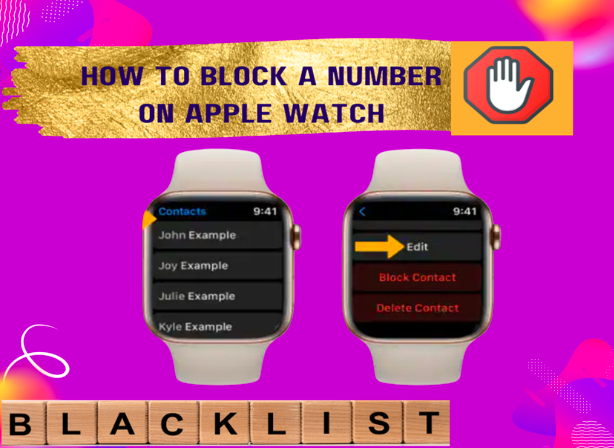

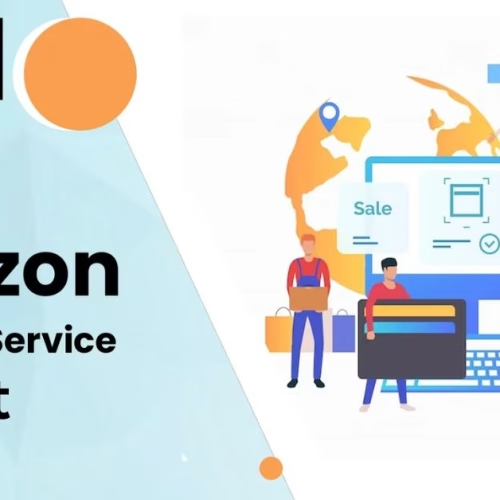
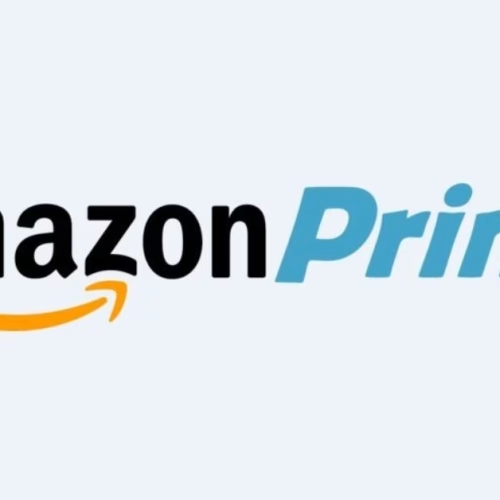
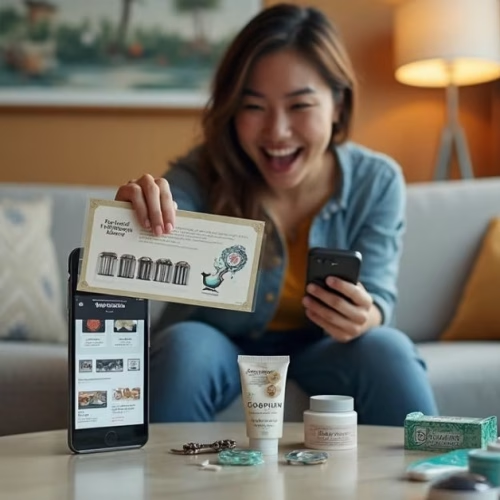
![Amazon Customer Service: Simple Tricks to Get Instant Help [2025]](https://fletchapp.com/wp-content/uploads/elementor/thumbs/amazon-customer-support-r8cmz9bitdoy0z9gqlh461ny49uspg5991u0sr2800.avif)
