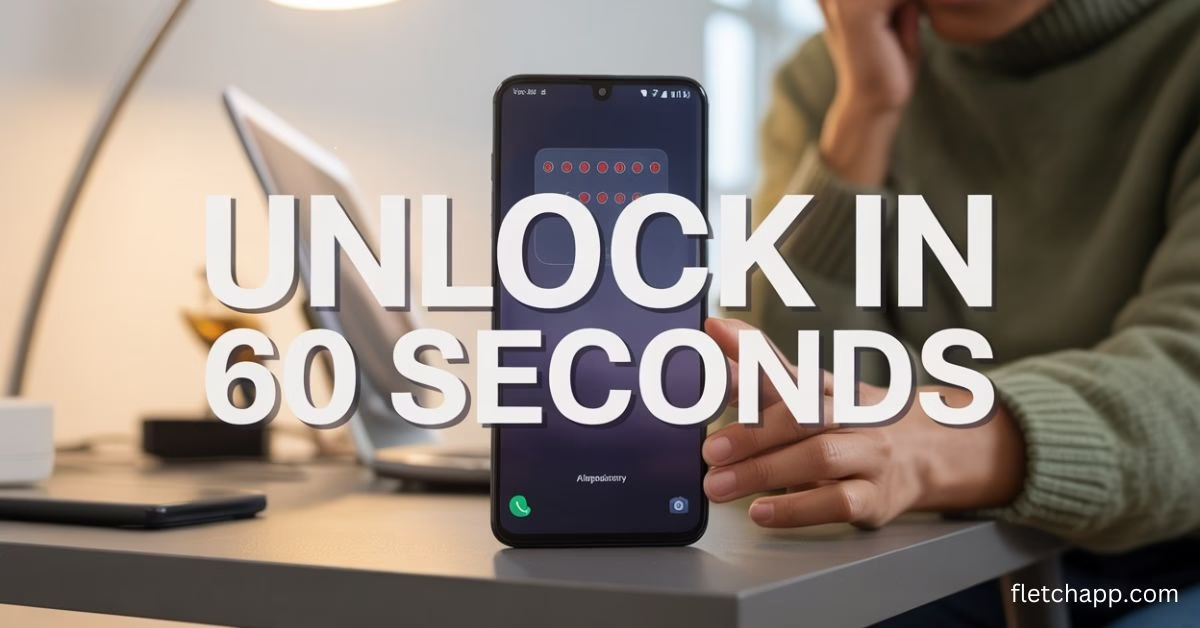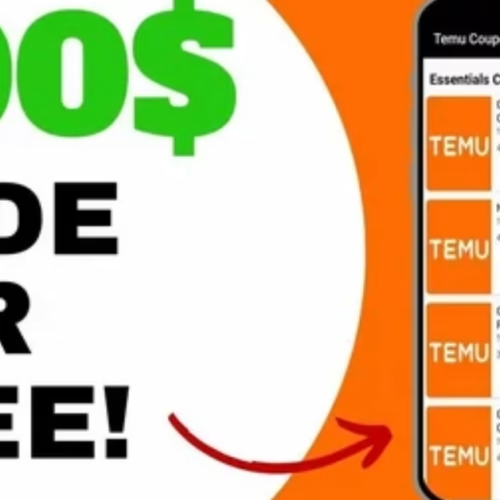Introduction
Getting locked out of your Android phone feels like losing access to your entire digital life. Your photos, contacts, apps, and important documents are trapped behind a forgotten password, PIN, or pattern lock that seemed so simple just moments ago.
This guide is for Android users who find themselves staring at a locked screen with no way in – whether you’ve forgotten your credentials, entered the wrong pattern too many times, or inherited a locked device. You don’t need to be tech-savvy to follow these solutions.
We’ll explain when Android phones trigger lockouts, the fastest ways to factory reset your phone in under a minute, and how to restore your apps, photos, and settings afterward.
Understanding When Your Android Phone Gets Locked
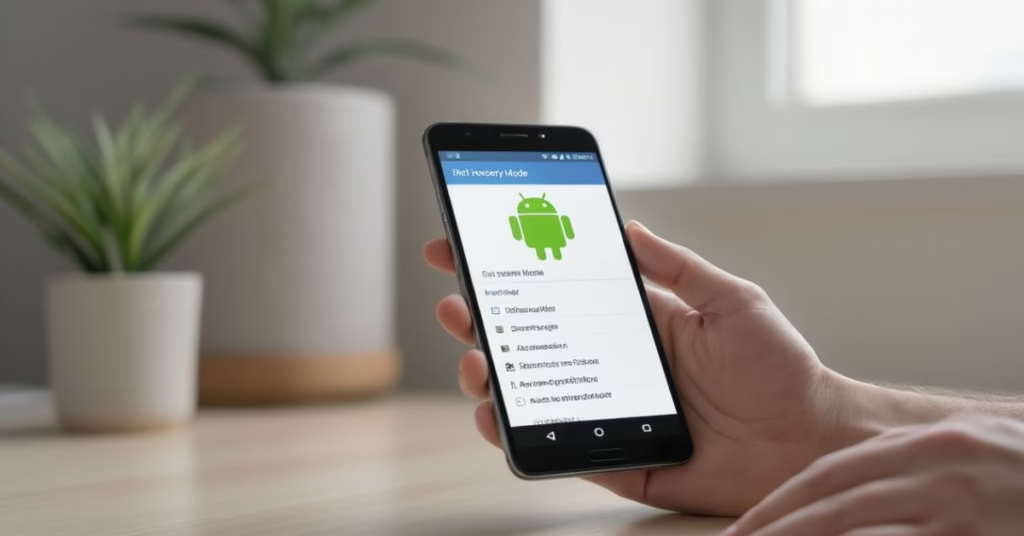
Recognizing Different Types of Lock Scenarios
Your Android phone can lock itself in several ways:
- Forgotten PIN/Password/Pattern – The most common reason.
- Biometric Lock Failure – Fingerprint not recognized due to moisture, injury, or face unlock failing in poor lighting.
- System-Level Locks – Security policies from work apps, parental controls, or suspicious activity.
- Two-Factor Authentication Locks – Can’t complete required verification steps.
- Device Encryption Locks – After updates or crashes, demanding credentials again.
- Screen Overlay Locks – Malicious apps showing fake lock screens.
- Activation Locks – Second-hand or stolen devices tied to previous accounts.
Why Standard Unlock Methods Fail
Even if you know your password, you may still fail to unlock due to:
- Multiple wrong attempts increasing wait times.
- Muscle memory mistakes in pattern entry.
- Fingerprint/face unlock failing due to wear, dirt, or screen cracks.
- Software glitches or system updates altering lock settings.
- Hardware issues like faulty buttons or damaged screens.
- Network problems blocking cloud-based verification.
Should You Reset? Protecting Your Data
Before resetting, ask yourself:
- Do you have backups? Google Photos, Google Drive, and contacts may already be synced.
- Is your data sensitive? Work emails, financial data, or private documents may be worth keeping.
- Can you wait? Sometimes professional help saves your files.
- Do you need urgent access? If yes, reset may be your only option.
How to Factory Reset an Android Phone
There are two main methods to reset your locked Android phone:
- Using Google Find My Device (online method)
- Using Hardware Button Combination (Recovery Mode method)
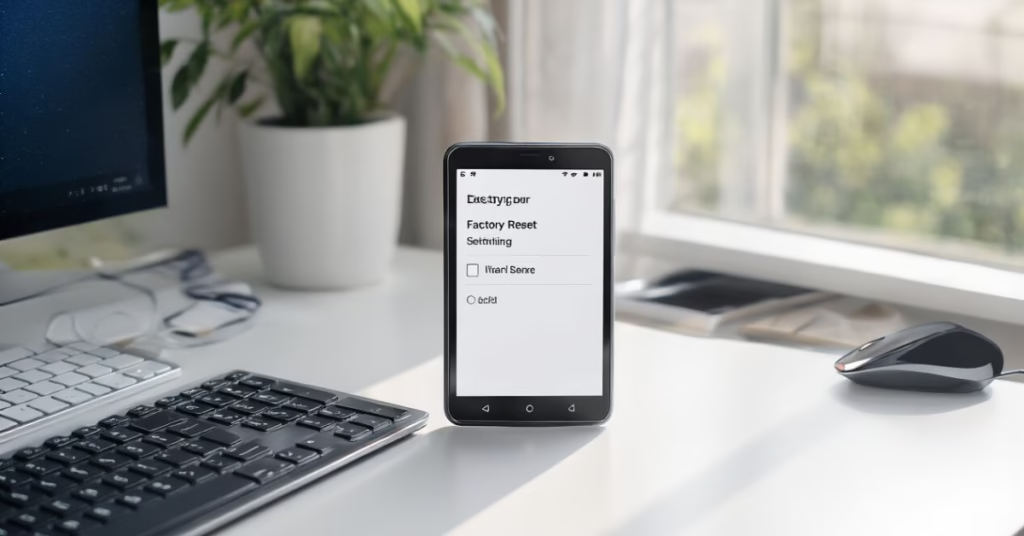
Method 1: Reset via Google Find My Device
Step 1: Access Google Find My Device from Another Device
- Open a browser on a computer, tablet, or another phone.
- Go to android.com/find.
- Sign in with the Google account linked to your locked device.
(Tip: If you’re using someone else’s device, log out afterward for privacy.)
Step 2: Verify Your Locked Phone
- Your phone should appear in the device list.
- If multiple devices are linked, select the locked one.
- If offline, the reset command will execute once it reconnects to the internet.
Step 3: Execute Remote Factory Reset
- Click “Erase Device.”
- Confirm the warning: all data will be permanently deleted.
- Once confirmed, the reset process takes 5–10 minutes.
- After completion, the phone restarts to factory settings.
Method 2: Reset via Recovery Mode Button Combination
If you can’t use Google Find My Device, you can reset your phone manually using hardware buttons:
- Turn off your phone completely.
- If the screen is frozen, hold the Power button until it shuts down.
- If the screen is frozen, hold the Power button until it shuts down.
- Enter Recovery Mode.
- Press and hold Power + Volume Up (on most phones).
- On some devices, it may be Power + Volume Down or Power + Home + Volume Up.
- Release buttons when you see the Android logo or Recovery screen.
- Press and hold Power + Volume Up (on most phones).
- Navigate Recovery Menu.
- Use Volume Up/Down keys to move through options.
- Use the Power button to confirm.
- Use Volume Up/Down keys to move through options.
- Select “Wipe Data/Factory Reset.”
- Highlight the option and press Power to confirm.
- Highlight the option and press Power to confirm.
- Confirm the Reset.
- Choose Yes – Erase All Data.
- The process will take a few minutes.
- Choose Yes – Erase All Data.
- Reboot Your Phone.
- Select Reboot System Now once reset is complete.
- Select Reboot System Now once reset is complete.
Your phone will restart as if it’s brand new, with the lock screen removed.
Recover and Restore Your Android Device
Complete Initial Setup After Reset
- Select language and connect to Wi-Fi.
- Sign in with your Google account to restore apps and data.
- Configure PIN/password immediately with a secure but memorable code.
- Set up fingerprint or face unlock as backups.
Restore Backed-Up Data and Apps
- Go to Settings > System > Backup to restore.
- Download apps from Google Play Store – many restore automatically.
- Use Google Photos or other cloud apps to sync media.
- Re-import SIM contacts if necessary.
- Re-login to music, banking, and entertainment apps.

Implement Stronger Security Measures
- Use Smart Lock (trusted locations or devices).
- Register multiple fingerprints and face unlock.
- Keep recovery email/phone updated in your Google account.
- Enable remote wipe and location tracking.
- Store backup codes or passwords securely offline.
Test Device Functionality
- Make calls, send texts, and check internet access.
- Test cameras, microphones, and fingerprint sensors.
- Re-grant app permissions as required.
- Verify automatic backups are enabled.
Conclusion
Being locked out of your Android phone doesn’t mean it’s useless. With either Google Find My Device or the Recovery Mode button combination, you can reset and unlock your phone in under a minute.
Practice entering recovery mode, back up your data regularly, and set multiple unlock methods to avoid future frustrations. When disaster strikes, you’ll know exactly how to regain access without losing everything. For more tech tips and app reviews, check out Fletchapp.com to stay ahead in the world of technology! Follow us on Instagram and Twitter/X!
FAQs
1. Can I reset my Android phone without a Google account?
Yes, using the hardware button combination method (Recovery Mode). But if Factory Reset Protection (FRP) is enabled, you’ll still need the original Google account.
2. Will a factory reset remove all my data?
Yes. It deletes all local files, photos, and apps unless backed up to Google or another cloud service.
3. What if my phone doesn’t enter Recovery Mode?
Try different button combinations depending on your model:
- Samsung: Power + Volume Up + Home
- Pixel/Motorola: Power + Volume Down
- Other Androids: Power + Volume Up
4. Can I reset my phone if it’s offline?
Yes, via Recovery Mode. If using Find My Device, the command will execute once the phone goes online.
5. How long does the reset process take?
Usually 5–10 minutes for most Android devices.